A game based on the famous anime “Fairy Tail”. Yes, this one is for anime fans. The game has 16 playable characters which amazing anime-style battles. The game also includes an original episode. However, users have reported lag and fps drops in the game. Let’s see how we can get that fixed.

Fairy Tail PC – Error Fixed FPS Drops / Lag / Stutter and Crash
In order to get the game running smoothly there are a few things you would have to do.
System Requirements :
Make sure you meet at least the minimum requirements for this game. If not then the best option for you is to get a hardware upgrade.
Minimum:
-
- OS: Windows 8.1 / 10 (64bit)
- Processor: Intel Core i5 4460
- Memory: 8 GB RAM
- Graphics: NVIDIA GeForce GTX 760
- DirectX: Version 11
- Storage: 10 GB available space
Recommended:
-
- OS: Windows 8.1 / 10 (64bit)
- Processor: Intel Core i7 4770
- Memory: 16 GB RAM
- Graphics: NVIDIA GeForce GTX 1060
- DirectX: Version 11
- Storage: 10 GB available space
Update the drivers :
If you already meet the requirements you need to ensure you have updated GPU Drivers. Get your GPU Drivers updated from here :
Adjusting Priority :
- Press Ctrl+Alt+Del from your keyboard and select Task Manager
- Go to the Details tab
- Right Click on Fairy Tail.exe
- Select Set Priority and then select High.
Verify Steam Files :
This has fixed the issue for most people. Simply follow these steps
- Open Steam and select Library
- Right Click on Fairy Tail and select Properties
- Then go to the Local Files tab
- Click on Verify Integrity Of Game Files. Wait for a while and then re-launch the game.
Adjust NVIDIA Settings :
If you have an NVIDIA graphics card, you can tweak your settings to improve performance :
- Right-Click on your desktop and open the NVIDIA Control Panel
- Click Manage 3D settings.
- Select Program Settings and find Fairy Tail on the list.
- Set the Preferred refresh rate to “Highest available”.
- Set Maximum pre-rendered frames to 1.
- Set Threaded optimization to ON.
- Set Power Management Mode to “Prefer maximum performance”.
- Set Vertical sync to OFF.
- Click Apply and close the control panel.
In-game settings :
Try lowering the graphics settings in-game for an FPS boost :
- You can change it to Medium or the Lowest available settings in order to reduce any form of lag or fps drop. Especially Shadows
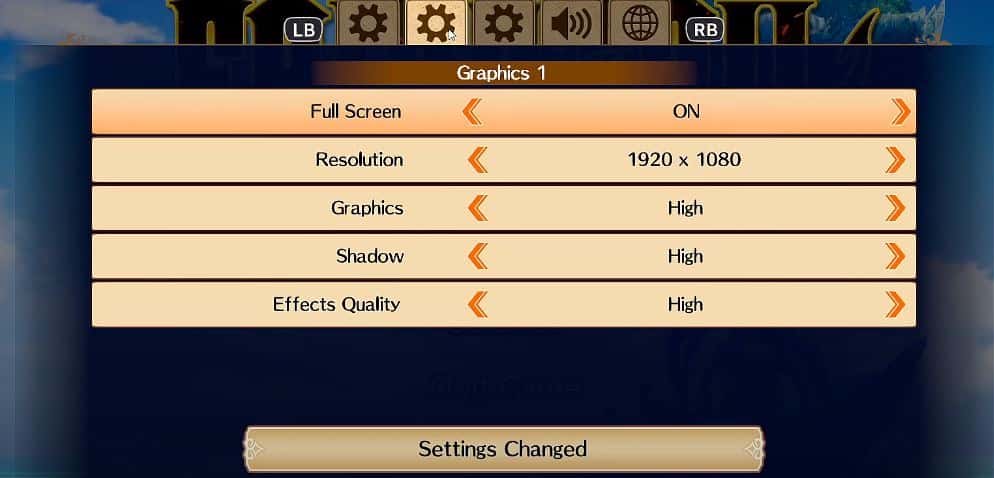
- You can try turning Dynamic Reflection and FXAA Off for better performance.
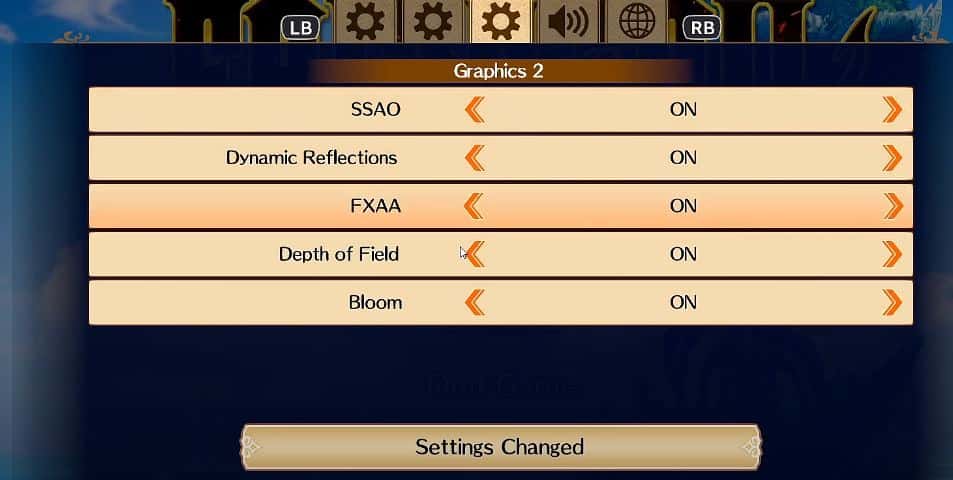
For now, you can try these steps and see if that works for you. If nothing works it could be an issue from the developer’s end. Probably a patch will be out soon if it is so.

Arya is an avid gamer and a full-time content writer. His love for games is so unconditional that despite having a degree in Mass Communication he chose to have a career in the blogging world. He is a FIFA lover and has played every single FIFA game released since 2005. His knowledge of Sports Games is impeccable and every single article he writes is backed by years of experience.
