Wondering what could be the best Graphics Settings for Gotham Knights that would let you enjoy the smoothness of the game as well as its visual depth?
You have come to the right place. In this guide, I will explain how you need to set the in-game Graphics options to ensure you get a decent playable framerate as well as decent visuals.

Gotham Knights Best Graphics Settings for High FPS
Gotham Knights is finally out on all major platforms. Sad news for the console users as they would not be having any Performance or Quality mode in the game. The game would run at a stable 30 fps, which is pretty shocking.
However, PC users will be able to play the game at its full potential. They will also have access to several graphics options, and tweaking, which would allow them to adjust their performance in the game.
Logically, if you want the best performance out of your system on Gotham Knights, you would have to turn everything to Low. But that is definitely not fun. I mean, the game is visually stunning, and the fact that console users would only run the game at 30 fps speaks a lot about how graphically heavy and demanding the game is.
Therefore, we need to strike the sweet spot with our tweaking. A setup that let you enjoy the best of both worlds.
System Requirements for Gotham Knights :
Before we go ahead and start working on the graphics settings, we need to understand that this game is super demanding. Here are the system requirements for Gotham Knights :
Minimum:
-
- OS: Windows 10 64-bit
- Processor: Intel Core i5-9600K (3.7 GHz) OR AMD Ryzen 5 3600 (3.60 GHz)
- Memory: 8 GB RAM
- Graphics: NVIDIA GeForce GTX 1660 Ti OR AMD Radeon RX 590
- DirectX: Version 12
- Storage: 45 GB available space
- Additional Notes: 1080p / 60fps / Low Quality Settings
Recommended:
-
- OS: Windows 10 64-bit
- Processor: Intel Core i7-10700K (3.8 GHz) or AMD Ryzen 5 5600X (3.7 GHz)
- Memory: 16 GB RAM
- Graphics: NVIDIA GeForce RTX 2070 or AMD Radeon RX 5700 XT
- DirectX: Version 12
- Storage: 45 GB available space
- Additional Notes: 1080p / 60fps / High Quality Settings
Best Graphics Settings for Gotham Knights :
Well, let me get one thing clear over here. We are not trying to do a guide for people who own an RTX 3080. Beast PCs would easily run the game without any performance issues. It is the mediocre setups that we are going to deal with here.
Like the ones who own an i5 11th gen or an RTX 2060 for example. These are the people who can crank up the settings a bit to get good visuals but cranking everything up to High would only result in severe Performance issues.
Options > Graphics > Basic :
- Display Mode: Full Screen (Windowed mode and Borderless Window will only cause performance issues)
- Resolution: Native (use the default monitor resolution. Mine is 1920×1080)
- V Sync: Off (Causes Input Delay since it tries to sync frames in the game all the time)
- Brightness, Contrast, and Saturation: User preference
Resolution Quality :
- Dynamic Resolution: Off (Changes Resolution according to resources available and VRAM usage)
- Max FPS Limit: Keep it on max value. We do not want any capping.
- Upscaling Type: Nvidia DLSS/ AMD FSR
- Upscale Quality: Quality (The purpose of this is to basically upscale a lower resolution to look like my current resolution. This increases performance with very little visual downgrade. The Quality preset upscales the resolution right before the one you are using currently keeping the aspect ratio the same)
- Sharpening Level: Off
Advanced :
- Field of View: 95-100 (I personally prefer a higher Field of View. The more your field of view, the wider the view, which means more the image rendered for you. Affects performance, but a very low field of view makes the game look very compact with not much to look at.)
- Ray Tracing: Off (Do not even think about turning this on. You would only end up regretting it if you turn it on. Ray Tracing is one of the most impactful graphic settings. Turning it on sacrifices performance by a lot. but you get those clean and naturally enhanced reflections on puddles and buildings, and on any shiny surface in the game. )
- Motion Blur: On/Off / Upto preference (No effect on performance. I prefer to turn it Off)
- Ambient Occlusion: On (Moderate impact on performance, but we still leave it on)
- Bloom: On/Off / Upto preference (No effect on performance. I prefer to turn it On)
- Chromatic Aberration: Off (No effect on performance).
- Depth of Field: On (No effect on performance).
Quality :
- Texture Quality: Low/Medium (This takes up a lot of VRAM. The more the texture quality, the more VRAM would get used. So if you have a graphics card with low VRAM, then it is better to keep this on Low or Medium.)
- Shadow Quality: Low (Has a pretty huge impact on performance. The higher you go, the more VRAM you will use. The point is that the game takes place at nighttime. There will be a lot of shadows created by the streetlights and the characters. This makes Shadows one of the crucial graphical elements in Gotham Knights)
- Effects Quality: Medium (The particle effects are basically the number of particles you see after a super move, or an explosion, or something of that sort. The higher you go, the more clear and detailed these particles become. Also, the number of particles increases too. This is more CPU-heavy than GPU. Therefore, we can leave it on Medium if you own a CPU that is equivalent to i5 11th gen. Go higher if you own a better CPU.)
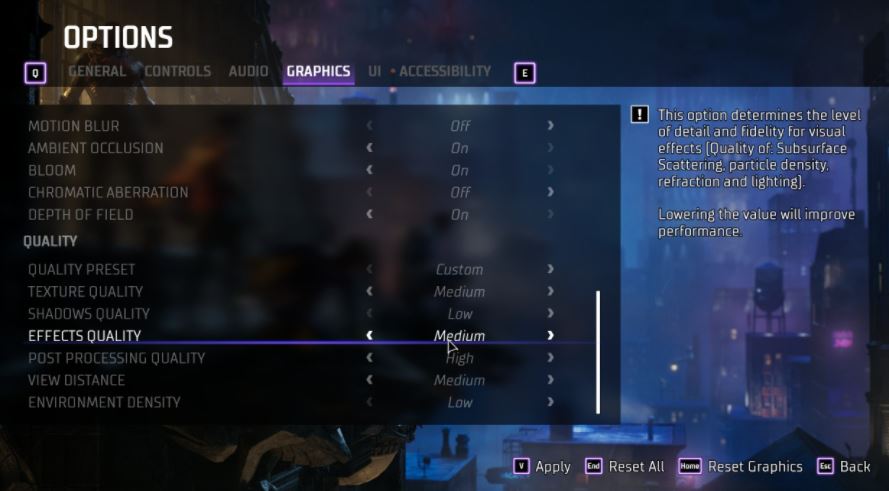
- Post Processing Quality: High (very little effect on performance).
- View Distance: Medium (The higher the value, the clearer the objects further away. Moderate effect on Performance).
- Environment Density: Low (This is also a setting that has a pretty good impact on performance. It increases the number of objects, people, vehicles, and little details that render in Gotham City as you explore it. The higher you go, the more resources are required to render these objects, people, and other details. This includes both GPU and CPU quality. So having a poor CPU may affect the performance when you set this to a higher value. To maintain a stable framerate set it to Low. )
There you go, try out these settings are check how the game runs for you. At the end of the day a lot of the visual settings depend on personal preference. You may want to tweak the settings here and there to get your own comfort zone for both graphics and performance.
I have also tested the game on an RTX 3060 Ti at 1440p resolution. Check out the results :
I hope the guide was helpful. Please let us know in the comments section down below. Also, follow FPS Index for more guides on Gotham Knights.

Arya is an avid gamer and a full-time content writer. His love for games is so unconditional that despite having a degree in Mass Communication he chose to have a career in the blogging world. He is a FIFA lover and has played every single FIFA game released since 2005. His knowledge of Sports Games is impeccable and every single article he writes is backed by years of experience.
