Having trouble getting stable performance for NBA 2K22 ? We are here to get it fixed for you.

NBA 2K22 – Increase FPS | FIX Lag and Stuttering
NBA 2K22 is out for all major platforms and boy are we excited for this year’s edition. The graphics like always look phenomenal. Improvement in animations and gameplay also makes this game so much better than last year. NBA had always been a major concern in terms of performance on PC. Last year there were so many users complaining about frequent frame drops and stuttering even on decent PCs.
It is very difficult to pin point the exact reason why the game might lag and stutter. We basically need to follow a series of steps in order to actually get decent and stable frames. I guarantee you this that on following the instruction I am about to give you through this detailed guide , you will be able to get a decent performance boost for the game.
Is your PC capable of handling NBA 2K22 ?
Firstly you need ask yourself this question. Is my PC good enough? Let us be honest here. A lot of us actually tend to ignore the capability of the hardware we use. Let me tell you , if you try to force run a game with hardware not decent enough to run it even on the lowest settings , you can never expect decent and smooth gameplay. No one in the world will be able to help you if your PC config is not good enough for the game. Therefore lets quickly check the System Requirement for NBA 2K22.
System Requirements for NBA 2K22:
Minimum Requirements
- OS: Windows 7 64-bit / Windows 10 64-bit
- CPU: Intel Core i3-530 / AMD FX-4100
- Memory: 4 GB RAM
- GPU: Nvdia GTS 450; ATI HD 7770
- Storage: 80 GB available space
Recommended Requirements
- OS: Windows 7 64-bit / Windows 10 64-bit
- CPU: Intel Core i5-4430 / AMD FX-8370
- Memory: 8 GB RAM
- GPU: Nvidia GTX 770; ATI R9 270
- Storage: 80 GB available space
You can expect the best performance along with visuals with a setup equivalent or better than the recommended requirements.
Official GPU Driver Updates for NBA 2K22 :
AAA games like NBA 2K22 gets their own official driver updates. Make sure you have updated your GPU Driver to the latest version to experience the best out of the game. Click on the links I provided below to know if your GPU has an update available or not.
Best GPU Control Panel Settings for NBA 2K22 :
GPU brands like AMD and Nvidia allows user to tweak various settings in the control panel to get the best out of your GPU. You can set it according to your needs like for example if you want the GPU to provide more graphical detail or if you want it to go all out on performance. Here is what you need to change for NBA 2K22 :
Nvidia :
- On your desktop right click anywhere and select NVIDIA Control Panel
- Now choose ‘Adjust image settings with preview’
- Click ‘Use the advanced 3D image settings’
- Followed by Manage 3D settings
- Now makes these changes over there :
Power Management : Prefer Maximum Performance
Texture filtering Quality : High Performance
Threaded optimization : On
Vertical sync : Off
- Click on Apply
AMD :
- On the desktop right click anywhere you want and select AMD Radeon Software
- Then go ahead and choose the gaming Tab and then Global Graphics and set the profile to eSport
Then change the following :
- Radeon Anti-Lag : Disabled
- Radeon Chill : Disabled
- Boost : Disabled
- Image Sharpening : Disabled
- Enhanced Sync : Disabled
- Vertical Refresh : Always Off
These settings will work well for NBA 2K22 giving you a smoother experience.
Turn Off Unnecessary Background Processes :
Background processes like your browser and any other executable files that your might be running should be immediately stopped. They tend to interfere with your in game performance. Some background processes may use up a lot of resources leaving you with not enough to run NBA 2K22 smoothly.
Browsers like Opera and Chrome should be turned off completely.
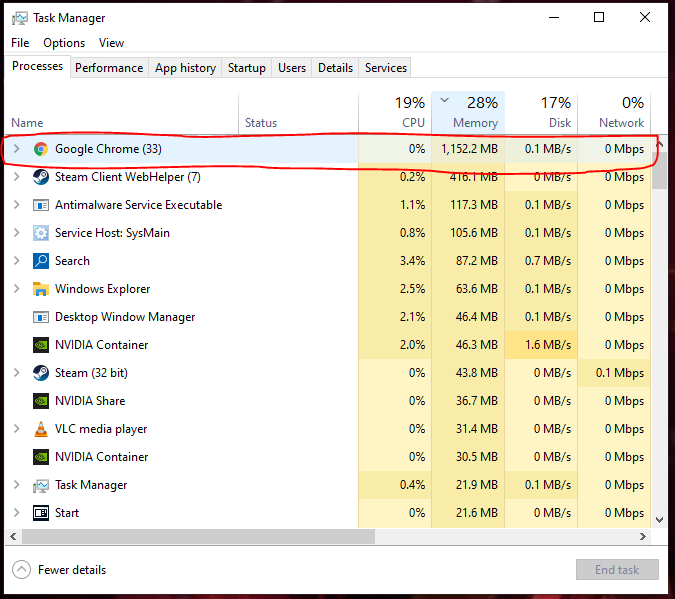
The more tabs you open on browsers like Chrome the more memory it will consume. Therefore we recommend you have no browsers running while you are playing NBA.
Also services like Service Host : SysMain could use up a lot of Disk and this may result in frequent frame drops in game. Make sure you have this service turned off.

- Just type cmd in the search bar and run command Prompt as an Administrator.
- Now type the following : sc stop “SysMain” & sc config “SysMain” start=disabled.
- Wait for a Success message and then restart your PC. You are good to go.
Overlays :
Overlays are pretty cool but they consume a lot of resources which interferes with you game performance. Take Nvidia GeForce Experience overlay as an example : If you have this turned on the Nvidia Container process takes up a lot of Disk resulting in lag and frame drops in game. Therefore it is recommended that all overlays including Nvidia, Discord and Steam need to be turned off while you run NBA 2K22 .
PC Graphics settings (Especially for Laptop users) :
Type graphics in the search box on the task bar and select Graphics Settings. Over there turn On Hardware-accelerated GPU scheduling. To get this option you have to make sure you have the latest Windows 10 build. Then under Graphics performance preference click on Browse option and select NBA 2K22.exe. Select that and click on Options . Laptop users normally have this problem where the game would run on their integrated graphics causing a lot of performance issue. Select High Performance to make sure the game uses your dedicated GPU instead of Integrated Graphics.
File Verification and Re-Installation of NBA 2K22 :
There could be a possibility that during the download a file or two went missing or maybe it got corrupted. This could easily lead to performance issues. Steam allows you to easily check the game files by running a file verification check. Any corrupt file will be downloaded and replaced.
- Go to your Steam Library
- Then select NBA 2K22 and right click on it. Now select Properties
- Now Go to Local Files
- Then click on Verify Integrity of game files…
- This will take a while since the game is very large in size. Once done restart steam and launch the game
If this does not fix the issue then the last option would be to Re-install the game. At times a fresh download could actually do the trick . Therefore do not hesitate to download the game again if none of these work for you.
These steps will surely help you get a smoother experience with NBA 2K22. If it still does not work then you would need to wait for a patch fix as it could most probably be a problem fromm the developer’s end. If this guide was useful please let us know in the comment section down below.

Arya is an avid gamer and a full-time content writer. His love for games is so unconditional that despite having a degree in Mass Communication he chose to have a career in the blogging world. He is a FIFA lover and has played every single FIFA game released since 2005. His knowledge of Sports Games is impeccable and every single article he writes is backed by years of experience.
