Wondering why Olympic Games Tokyo 2020 keeps crashing or gets stuck in a never-ending infinite black screen? We have just the right fix for you.
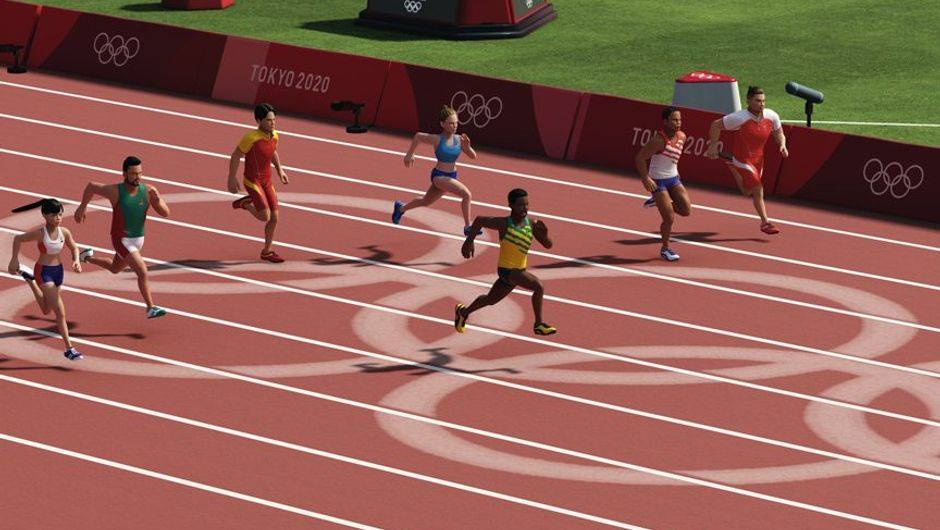
Olympic Games Tokyo 2020 – Stuck on Black Screen & Crashing Easy Fix
The Olympic Games Tokyo 2020 is the Official Video game of the 2020 Olympics which was supposed to be held in Tokyo. However, due to the global pandemic, the games were never held until July this year. The video game however looks pretty cute in terms of graphics.
The game plays well on all platforms. However, some users complained about the game crashing on start-up. Sometimes it would just get stuck on an infinite Black Screen. We are here therefore to get this fixed as quickly as possible.
Let’s start off with the basics. It kind of goes without saying that we need to have the right hardware setup to run any game. A setup below the minimum requirements could literally prevent a startup or an instant crash. Let’s quickly check the requirements of this game :
System Requirements :
MINIMUM:
-
- OS: Windows 10 (64-bit)
- CPU: Intel Core i5-2300 | AMD FX-4350
- Memory: 4 GB RAM
- GPU: Nvidia GeForce GTS 450, 1 GB | AMD Radeon HD 5770, 1 GB
- DirectX: Version 11
- Storage: 15 GB available space
RECOMMENDED:
-
- OS: Windows 10 (64-bit)
- CPU: Intel Core i7-3770 | AMD FX-8350
- Memory: 6 GB RAM
- GPU: Nvidia GeForce GTX 660, 2 GB | AMD Radeon HD 7870, 2 GB
- DirectX: Version 11
- Storage: 15 GB available space
As we can see that the game does not require much of a setup. A pretty low-end PC will still do. But again anything lower than the minimum requirements would cause tremendous performance issues.
Also, make sure you have the updated drivers for your graphics card. Click on the link below to check for the latest drivers :
These are perhaps the most basic steps you need to follow if the game constantly crashes on your system. Once you are done with these you can follow this which actually fixed the problem for a lot of users
Let’s Try Verifying Steam Game Files :
Steam lets us verify the downloaded game files to check for any corrupted files or missing links. If in case there are such files then it would re-download the files and install them back. This is a pretty useful step I should say and this is how it’s done :
- Go to your Steam Library and select Olympic Games Tokyo 2020- The Official Video game
- Now right-click on the game and select Properties
- On the left-hand side you need to select Local Files
- Finally, click on Verify Integrity of Game Files
- This will take a while depending on the size of the game.
Controller Support :
At times when we try to use a controller for the game like the Xbox or the PlayStation controller and the correct option isn’t enabled the game might crash. Therefore do these steps to make sure it doesn’t crash :
- Just like before right click on the Olympic Games Tokyo 2020 and select Properties
- Then select Controller on the left side
- You will see an Option underneath Override for Olympic Games Tokyo 2020 which says Use Default Settings
- Click on that and select Enable Steam Input from the drop-down
- Then go to the Steam option on the top left and select Settings
- Now click on Controller
- Then click on General Controller settings
- Now check the boxes next to PlayStation Controller support and Xbox Controller Support on the window that appears.
- Now Restart Steam.
There you go, easy steps to make sure this game does not crash for you. Hope this guide was helpful. Do let us know. Thank you.

Arya is an avid gamer and a full-time content writer. His love for games is so unconditional that despite having a degree in Mass Communication he chose to have a career in the blogging world. He is a FIFA lover and has played every single FIFA game released since 2005. His knowledge of Sports Games is impeccable and every single article he writes is backed by years of experience.
