This guide will help you fix random game crashes for Outriders Worldslayer.

Outriders Worldslayer – How to Fix Crash | Game Crashing
A massive upgrade for high-intensity looter shooter, Outriders Worldslayer is a brutal 1-3 player co-op looter shooter set in a dark sci-fi universe. Begin with the original Outriders campaign or use the Level 30 Boost to jump straight into the Worldslayer content with a fully geared-up Outrider.
The game is finally out on all platforms and improves on the previous game in all ways. Better combat, extended build options, and even catchier one-liners make this game a must-get upgrade for those who have already played the last installment.
How to fix Outriders Worldslayer Crashing :
A lot of users reported the game crashing randomly for no reason. Sometimes leaving a random error code, sometimes during startup, and even mid-game. If you are wondering what might be causing the issue then you have come to the right place.
Since it is pretty difficult to understand the exact cause for crashing we might have to carry out several steps and keep checking whether the game still crashes or not.
System Requirements :
Well, let me tell you that Outriders Worldslayer would be an upgrade over the previous game. Hence the system requirements for the game stay the same. If you had been playing Outriders normally without issues then you might as well skip the step. It is for those who are new must know that they need to have the right configuration for the game. Trying to force-run the game on a weaker PC will only make the game crash.
MINIMUM:
-
- Requires a 64-bit processor and operating system
- OS: Windows 10
- Processor: Intel I5-3470 / AMD FX-8350
- Memory: 8 GB RAM
- Graphics: Nvidia GeForce GTX 750ti / AMD Radeon R9 270x
- DirectX: Version 11
RECOMMENDED:
-
- Requires a 64-bit processor and operating system
- OS: Windows 10
- Processor: Intel i7-7700K / AMD Ryzen 5 2600X
- Memory: 16 GB RAM
- Graphics: Nvidia GeForce GTX 1070, 8 GB / Radeon RX Vega 56, 8 GB
- DirectX: Version 11
Well, these are the requirements to play Outriders according to Steam. Anywhere between the minimum and recommended would be fine. However, below that would only cause the game to crash or you might end up facing severe performance issues.
The Antivirus could be the culprit :
Games these days come with protection technology. This is somehow recognized as a virus or malicious content by your Antivirus. This is why the exe file is blocked and the game cannot launch. Even if you manage the launch the Antivirus will eliminate the process causing the game to crash automatically. Turn off your antivirus and then play the game.
Windows Build :
It is high time you upgrade from the older version of Windows. Games these days only run on Windows 10. Outriders Worldslayer requires a minimum build version of 1909 for win 10. This is how you check the windows version.
- Type Winver in the search bar on your desktop.
- Then click on the app that appears
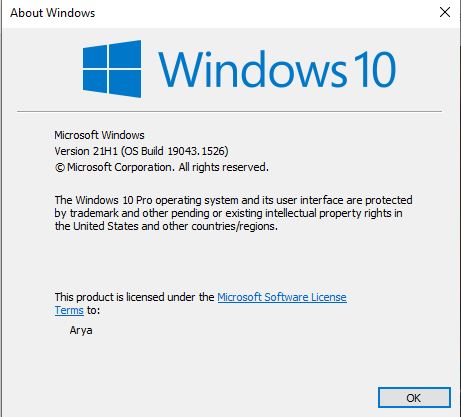
The build that I am currently using is 19043.1526 and the game runs smoothly on my PC.
Make sure you keep updating your Windows. Win 10 receives a lot of updates to keep the bugs away. A buggy Windows update could easily cause games to crash on your PC.
- In the desktop search bar type Settings and click on the app.
- Go to Update & Security
- Then select the option Check for updates
- Wait for a while and check if you have any update which is pending.
- Install the updates
- Restart the PC
Make sure you are running the game on a Dedicated GPU :
The problem with most Laptop users is that the game starts off on the Integrated GPU instead of the Dedicated one and most of the users would fail to figure out why the game is crashing. This is what you need to do :
- Type graphics on the search bar
- Now select the Graphics Settings option
- Look below and you would see a section called Graphics Performance Preference
- Below “Choose an app to set preference” click on Browse and select Outriders Worldslayer
- Now select Options and click on High Performance.
- Restart your PC.
This would launch the game on the Dedicated GPU, and it would no longer crash.
Microsoft Visual Studio :
If in case you get an error message “vcruntime140_1.dll missing” or “MSVCP140.dll was not found” on crash then this would mean that you do not have the latest version of Visual C++ redistributable. Downloading it from here.
Overclocking could be the issue :
GPU and CPU Overclocking could easily lead to the game crashing randomly or even at startup. Overclocking software or applications like MSI Afterburner and Zotac Firestorm does not work well with games these days. Hence I would recommend not trying to overclock and play the game at what your CPU and GPU could offer by default.
In-Game Corrupted Files :
At times there could be a chance of a corrupted or missing file causing the game to crash at a particular point. It may be a particular point in-game or at the start. Steam allows you to easily verify the in-game files to check for corrupted or missing ones. They will be re-downloaded and replaced.
- Open Steam and go to Library
- Now select Outriders Worldslayer
- Right-click on the game and select Properties
- Go to Local Files.
- Now click on Verify Integrity of game files
- Wait until it is done. Since the game is big it might take a while.
If this does not fix the problem then try Re-Installing the game as a last resort. It could also be a problem from the developer’s end. In such a scenario waiting for a patch fix would be the best thing to do since you won’t be able to fix the issue in any possible way.
I hope the guide was helpful. Please let us know in the comments section down below.

Arya is an avid gamer and a full-time content writer. His love for games is so unconditional that despite having a degree in Mass Communication he chose to have a career in the blogging world. He is a FIFA lover and has played every single FIFA game released since 2005. His knowledge of Sports Games is impeccable and every single article he writes is backed by years of experience.

still crashing but game fine without worldslayer so as soon as i install worldslayer it crash at the vendor trying to start the first mission