Having trouble with the new Saints Row 2022 reboot crashing on your PC on startup and mid-game? Looking for the right fixes for crash-related issues? Well, you have come to the right place.

Saints Row Won’t Launch and Crashing | How to Fix
I remember how Saints Row The Third used to be my favorite open-world game back in the day. Even the fourth was pretty good as they introduced superpowers and all. I could not have been more excited about the Saints Row reboot.
This game gives you a sense of everything. From action to comedy as well as exploration and customizations, you find it all in Saint Row. This is exactly why I feel this game is totally worth it.
As the future Boss, with Neenah, Kevin, and Eli by your side, you’ll form The Saints – and take on Los Pateros, The Idols, and Marshall as you build your empire across the streets of Santo Ileso and battle for control of the city. Ultimately Saints Row is the story of a start-up company, it’s just that the business The Saints are in happens to be a crime.
Deep Silver claims that this would be the biggest and the best Saints Row playground to be ever created with super intense missions that will keep you engaged with the game for a long time. We are even going to get a wingsuit in this game. How cool is that?
Fix Crash Problems for Saints Row 2022:
There had been a lot of users complaining about the game crashing. It would just not launch for the majority of users and for some it would just keep crashing mid-way.
Firstly let me tell you that there could be a lot of reasons why the game could crash. It could be something with your system or maybe a problem with the game itself. We will be helping you understand what could be causing the issue and try to eliminate all possibilities one by one.
Is your PC Strong enough for Saints Row 2022?
If your PC is not powerful enough for the game then there is no point trying to fix the problem since the only way out for you would be a hardware upgrade. Here take a look at the system requirements for Saints Row below :
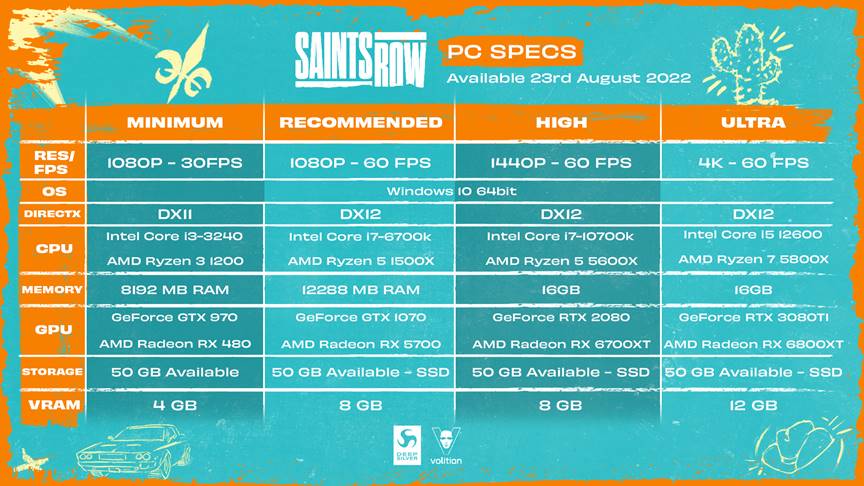
If you are anywhere below the minimum requirements for this game then it is sad news for you. Make sure you have the right setup or else the game would just keep crashing since you are trying to force it on your PC which clearly cannot handle the game.
Make sure you have these :
A lot of people do not really care about updating drivers. GPU drivers are extremely important and you need to make sure you have them updated all the time.
Make sure you have the latest version of Visual C++ redistributable in case you get a message “vcruntime140_1.dll missing” or “MSVCP140.dll was not found” on crash.
An Updated Version of Windows 10 (64-bit) :
-
- Type Settings on the desktop search bar.
- Go to Update & Security.
- Now click on the option Check for updates.
- Wait for any pending updates.
- Install the updates.
- Restart PC.
Make sure Background Applications and Anti Virus is Off :
There are so many background applications that keep running and we do not even bother. Most of the time they would cause performance issues and sometimes they could even crash your game.
My Logitech G Hub app kept crashing my Elden Ring and I never knew that until I tried turning off all the startup apps :
- Press Ctrl + Alt + Del and open the Task Manager
- Click on the Startup tab
- Right-click on each item and select Disable.
- Now, go ahead and restart your PC.
- Check if Saints Row crashes or not.
- If it does not crash then turn on the apps one by one to see which one was the culprit.
- If it crashes still, then follow the next step.
Also, make sure your Anti Virus is temporarily turned off. Most of the time the .exe file of your game would be considered a threat by your antivirus and it would keep blocking the file from running. Therefore turn off real-time protection and then start the game.
If you do not want to turn off the Anti Virus then create an exception for the Saints Row.exe file and then run the game.
- Type Settings on the desktop search bar and open it.
- Go to Update & Security.
- From the left panel select Windows Security.
- Select Virus & threat protection.
- Under Virus & threat protection, click on Manage settings.
- Under Exclusions, select Add or remove exclusions.
- Click on Add an exclusion.
- Select the .exe or executable file of Saints Row.
Verify In Game files for Saints Row :
A lot of times there could be a corrupted file or a missing file which could make the game crash or prevent it from launching. Epic games allow you to check for such files by doing a file verification.
- Start Epic Games
- Go to Library
- Select Saints Row and click on the Three Dots ( … ) below.
- Click on Verify.
- Takes a while. Launch the game after it is done.
If none of these fix the problem go ahead and Re-Install the game. A fresh installation could do the trick.
If nothing is working then it could be an issue from the developer’s end which could be fixed by a patch.
That will be it on how you could easily fix crash-related issues with Saints Row.
I hope the guide was helpful. Please let us know in the comments section down below. Also, follow FPS Index for more Saints Row content and guides.

Arya is an avid gamer and a full-time content writer. His love for games is so unconditional that despite having a degree in Mass Communication he chose to have a career in the blogging world. He is a FIFA lover and has played every single FIFA game released since 2005. His knowledge of Sports Games is impeccable and every single article he writes is backed by years of experience.
