Tiny Tina’s Wonderlands Crashing on Startup and the game would not launch: Here is how you can fix this problem.

Tiny Tina’s Wonderlands – Crashing on Startup | Won’t Launch
Tiny Tina’s Wonderlands is the successor to the Borderlands 2 DLC Tiny Tina’s Assault on Dragon Keep and is finally out on all major platforms. The game gives you an opportunity to explore a chaotic yet mystical world with Tina pulling the strings of your story as the Dungeon Master.
It is a game where you could slash and shoot your way through groups of enemies. The game could also be called a looter shooter as you would have to collect as much loot as you can.
As far as your character goes you would have to choose from a range of classes that have unique abilities and skills. Select the one that suits your playstyle the most. Master these skills and become stronger as you progress through the game.
However, it seems like a lot of users are having trouble launching the game. It would crash on startup or just get stuck on a black screen. In this guide, I would be walking you through some very simple steps which would help you fix the problem.
Can Your PC Run Tiny Tina’s Wonderlands?
Most of the time users tend to ignore the system requirements of a game. They try to force-run a game on a PC that is not good enough and end up having performance issues. The game might simply crash and won’t start at all. Here are the system requirements of the game :
Minimum :
-
- Windows 10 (64-bit)
- AMD FX-8350 or Intel i5-3570
- 6 GB RAM
- AMD Radeon RX 470 or Nvidia GeForce GTX 960 4 GB
- 75 GB storage space
- DirectX Version 11
Recommended :
-
-
- Windows 10 (64-bit)
- AMD Ryzen 5 2600 or Intel i7-4770
- 16 GB RAM
- AMD Radeon RX 590 8 GB or Nvidia GeForce GTX 1060 6 GB
- 75 GB storage space
- DirectX Version 11
-
If you have a setup equivalent or just a little better than the minimum requirements you would be able to run the game. However, you might face performance issues. A setup equivalent to or better than the recommended one is what you need for smoother gameplay.
Make sure you have the latest Build for your Windows 10 (64-bit):
If you are still stuck with Windows 7 or 8.1 you better get it upgraded. The game would run only on Windows 10 (64-bit). Not only that you would require build 1909 as well. To check your Windows build follow these steps :
- On the desktop search bar type Winver
- Now click on the app that appears
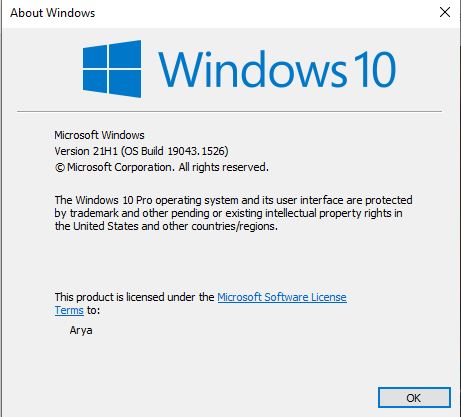
The build that I am currently using is 19043.1526 and the game runs smoothly on my PC.
Also, make sure that you keep updating your windows. Windows 10 receives a lot of updates which also makes room for a lot of bugs. These buggy versions at times could prevent you from launching the game. In order to update Windows 10 do these steps :
- In the desktop search bar type Settings and click on the app.
- Go to Update & Security
- Then select the option Check for updates
- Wait for a while and check if you have any update which is pending.
- Install the updates
- Restart your PC
Update your Graphics Drivers as well :
The GPU drivers are as important as your OS. You need to make sure you have the latest drivers at all times. Outdated drivers could very well prevent the game from launching even if your GPU is good enough to run the game.
Click on the links I have provided above to check for any GPU Driver updates.
Antivirus could be the reason :
Your Antivirus could be the reason for the game crashing. Games nowadays use copy protection technology which is identified as malicious software by the Antivirus. Therefore the game executable file is blocked, and you can no longer launch the game. Make sure that the Antivirus is disabled while you are playing Tiny Tina’s Wonderlands.
Integrated vs Dedicated GPU :
This problem is pretty common with laptop users. The game would start running on the integrated GPU instead of the dedicated one. Since Tiny Tina’s Wonderlands is a graphically intense game the integrated GPU would not be able to handle it. In order to shift to the dedicated GPU follow these steps :
- On the Desktop Search bar type Graphics
- Now select Graphics Settings
- Now under the option Graphics, Performance Preference click on Browse
- Select Tiny Tina’s Wonderlands from the installed directory
- Then click on Options and select High Performance
This would launch the game on the Dedicated GPU, and it would no longer crash.
Do you have the latest Microsoft Visual Studio? :
If in case you get an error message “vcruntime140_1.dll missing” or “MSVCP140.dll was not found” on crash then this would mean that you do not have the latest version of Visual C++ redistributable. Try downloading it from here.
Stop Overclocking :
Overclocking your GPU or CPU may lead to the game crashing midway or worst case scenario not launching at all. Overclocking software or applications like MSI Afterburner and Zotac Firestorm does not work well with games these days. Therefore, it is recommended that you do not overclock your GPU or CPU and run them at their default speeds.
Verification of In-game Files for Tiny Tina’s Wonderlands :
There could be a possibility that the crash could be happening because of a corrupt or missing file. Epic Games allows you to verify in-game files to check for any such problems. The missing file would be re-downloaded.
- Launch Epic Games Launcher
- Click on Library
- Select Tiny Tina’s Wonderlands and click on the Three Dots ( … ) below.
- Click on Verify.
- This will take a while. Re-Launch the game after it is done.
If these steps do not fix the problem then you could try Re-Installing the game. At times a fresh installation is all that you need. Hopefully, these tips should be fixing any crash-related problems. However, it could also be an issue from the developer’s end for which the best bet would be to wait.
I hope the guide was helpful. Please let us know in the comments section down below. Also, follow FPS Index for more content and guides related to Tiny Tina’s Wonderlands.

Arya is an avid gamer and a full-time content writer. His love for games is so unconditional that despite having a degree in Mass Communication he chose to have a career in the blogging world. He is a FIFA lover and has played every single FIFA game released since 2005. His knowledge of Sports Games is impeccable and every single article he writes is backed by years of experience.
