Is there no sound when you play Wo Long: Fallen Dynasty?
This guide will help you fix all kinds of audio problems with the game.

Wo Long: Fallen Dynasty No Sound or Audio | How to FIX
Wo Long: Fallen Dynasty is an action RPG developed by Team Ninja and published by Koei Tecmo and is released on all major platforms. The game is set in the late 2nd century AD where you play as a nameless hero who is goal is to stop the three Kingdoms from being taken over by demons.
You level up as you fight monsters and become stronger as you progress. There are a variety of weapons that might suit your playstyle. Along with it, you have spells that could give you an extra edge in battle. I love the hack-and-slash type of games personally. And it doe snot get better than a hack-and-slash RPG based on Chinese martial arts.
The game is not exactly an open world but sort of linear. However, players do get the option to explore to some extent.
How to Fix Sound Problems with Fallen Dynasty?
A lot of users are complaining about the game not having any sound when you launch it. There could be multiple reasons that could cause the problem. Here are a few checks you need to do.
- I will not consider a faulty speaker or headset. Since that would easily be understood as you will not hear any audio from the device.
- Let us consider that you have already done all the checks needed to make sure you have an audio device that is functioning properly.
- Also, make sure Windows is updated to the latest build. Buggy OS builds could interfere with Windows Audio as well.
- Make sure the master volume in-game is not 0
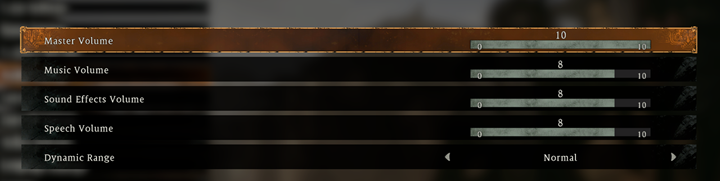
Once all these checks are made, we can proceed to the next steps if the issue still persists.
Windows Audio FIX for Wo Long: Fallen Dynasty:
Here are a few simple steps that could possibly fix the audio problem with the game.
Firstly, you need to make sure the right audio device is selected.
- Click on the little audio icon on the bottom right of the taskbar.
- The volume should not be 0.
- Click on the Audio Device on top of the volume and see which devices you have in the list.
- There is a common mistake that many users make while playing the game with a PlayStation controller.
- When you plug in the PS Controller the audio device instantly changes to the Controller. Yes, the controller has a 3.5mm audio jack that can be used to connect headphones to your controller. Now if the headphone is connected to your PC instead, chances are you won’t hear any audio.
- Change the playback device to either your speaker or your headphones or just plug in the headset to your controller.
If this does not fix the problem then follow these steps:
- Press the Windows+ R key at the same time.
- Type mmsys.cpl and press Enter.
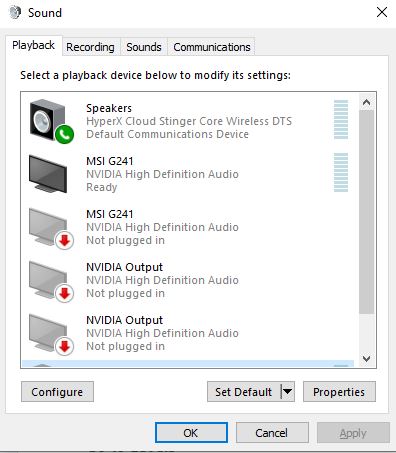
If you are using headphones then change to the speaker or any other playback device and click on Set Default and OK. Launch the game and check. If there is still no audio then do these:
- Select the device (headphone or speaker).
- Right-click and select Properties
- Go to the Levels tab
- Check the Volume and Balance.
If the Volume is fine then:
- Go to Advanced Tab.
- Now click on Test
- If you hear no sound, then click on the drop-down and select a different frequency. You might want to go 1 step lower or 1 step higher at a time. Then test again.
- If you hear no sound still then click on Configure
- Change the format to Stereo.
- If it is already set to Stereo then set it to something else and then back to Stereo. If you do not have any other option then just let it be.
Check in the game if the audio is working or not. If not then continue with the next steps:
Steam Audio Fix for Wo Long: Fallen Dynasty:
Now we will make some changes in the Steam Audio Settings
- Start the Steam client and go to Settings and click on Music.
- Make sure that the Volume is set to maximum.
- Check the option Scan Steam folders for soundtracks under Database
- Check Download high-quality audio files.
- Uncheck Pause Music when starting an application.
These steps should fix any audio or sound related problems with Wo Long: Fallen Dynasty. If none of these work you might have to reinstall the game once. There could be a possibility that the audio files for the game were not downloaded properly. A fresh download should do the trick.
I hope the guide was helpful. Please let us know in the comments section below. Also, follow FPS Index for more gaming guides.

Arya is an avid gamer and a full-time content writer. His love for games is so unconditional that despite having a degree in Mass Communication he chose to have a career in the blogging world. He is a FIFA lover and has played every single FIFA game released since 2005. His knowledge of Sports Games is impeccable and every single article he writes is backed by years of experience.
