WWE 2K23 fix all controller problems- WWE 2K23 is what I can say is a major improvement over the last installment. I am not saying that the previous game was not good, it was definitely one of the best WWE games made in recent years. The game is finally out on all platforms and wrestling fans like me are on top of the world at the moment.
I am playing this game on PC now and I can tell you how awkward it feels when you use a keyboard. The controls are definitely not meant for keyboards and controllers give you the ultimate WWE experience, especially with haptic feedback.
There are a lot of users who are complaining about their controllers not working with the game at all or showing a different layout (PS controller showing Xbox Layout). Luckily there are a few fixes that seem to work for several users.

WWE 2K23- How to FIX All Controller Problems
The Xbox controllers work like a gem on PC. The problem normally occurs with PlayStation controllers and random generic controllers. Although Steam now has drivers for all controller types, somehow it seems to not work for certain users.
Provided that your controller is physically fine, here are a few fixes that might help you resolve the issue.
Windows Fixes:
Let us first check if the controller is fine or not.
- The first check would be to see if the controller light is on or not.
- If not then try connecting directly with the USB (if you are using a wireless PS5 or any other wireless controller). If the PC detects the controller when you connect with the USB cable then it could be a problem with the Bluetooth adapter. Try to pair up the device again and see if it works.
- You can go to Control Panel>Hardware and Sound>View Devices and Printers and check if the controller is detected or not.
If your controller is not detected go ahead and perform these simple steps:
- Press Windows+X and select Device Manager from the options.
- You will get a window with several devices that the PC is using. Click on the arrow next to Universal Serial Bus Controller
- Check if there is an exclamation mark within a yellow triangle next to USB Composite Device.
- This means that the PC cannot detect the device properly. Right-click and Uninstall the device.
- Unplug the controller and plug it back. Check again. Repeat a few more times if it does not recognize the first time.
At times windows will turn off the controller when it goes into power-saving mode. You could either move out of power-saving mode. If that is not an option then go ahead and do this:
- Right-click on the device when it is recognized. Go to Properties.
- Head to the Power Management tab and uncheck the box that says ” “Allow computer to turn off this device to save power”.
If you are done with these fixes and still the controller is not detected in the game, then we have some Steam fixes for you that will definitely help.
Steam Fixes:
You have to opt out of Steam Beta.
- Go to the Steam option on the top left
- Now go to Settings
- Then go to Account and click on Change.
- Now Select the option “None- Opt out of all Beta programs.”
- Restart Steam.
Also,
- Unplug all the input devices. Make sure you plug in the controller first followed by the other devices like the keyboard and mouse.
- Do not use DS4 for Windows, Dual Sense X, or DSX. These apps often interfere with steam drivers and will not allow you to use the controller with any game.
If it is not fixed then follow these steps:
Step 1:
At times you may have more than one Steam Library folder. For example, I have two library folders, one in my HDD and one in my SSD. When the correct folder is not selected inside the Steam App it might cause problems. One of these problems will be related to controllers not working for that game. So you have to manually change the library to the one where the game is installed.
- To do this go to Steam>Settings
- Now go to Downloads and then Steam Library Folders
- Select the one where your game is installed.
Step 2:
- Now click on your Games Library and select WWE 2K23
- Right-click and then select Properties
- Now select Controller
- Under Override for WWE 2K23 select Enable Steam Input.
- Restart Steam Client
Step 3:
- Head to Steam>Settings
- Then go to Controller
- Then General Controller Settings.
- You will get a separate window with a few options that you can check and uncheck.
- Check the box for PlayStation Configuration Support (PS Controller), Xbox Configuration Support (Xbox Controller), and Generic Gamepad Configuration Support (For any controller other than PS and Xbox).
- Now just close that window and Restart Steam.
PlayStation Controller showing Xbox Button Layout in WWE 2K23:
As I said before, Xbox controllers work fine with PC. It is the PlayStation controllers that give you a hard time. You might be wondering why your PS controller works just fine with the game but the button layout is different. It shows the Xbox button layout and this makes it difficult to play the game, especially in quick-time events.
This normally happens when your PS controller is detected but runs on the Xbox drivers for Steam. To change this you need to follow certain steps:
- Stop using DSX, Dual Sense X, and DS4 Windows applications for your PlayStation controller. These apps have built-in Xbox firmware to give you haptic feedback in games. Steam now has PlayStation drivers and allows haptic feedback without connecting through the USB cable. If you use apps like these, Steam will recognize your PS controller as an Xbox controller and give you the layout accordingly.
- The next thing you have to do is use the PlayStation Configuration Support option only for a PS controller. Do not check Xbox Configuration or Generic Configuration Support. Generic config would give you 1234 as buttons.
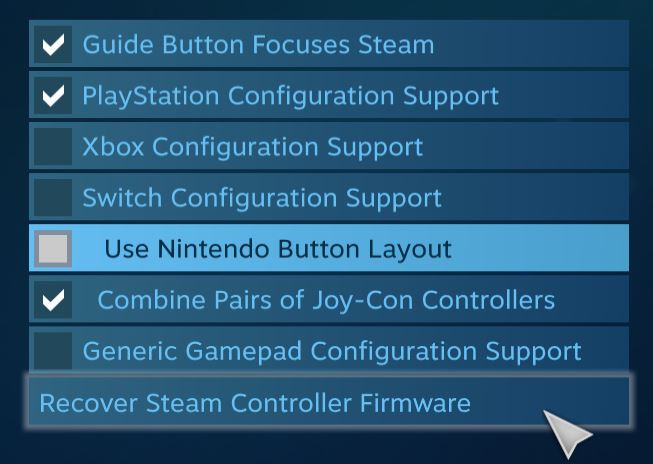
- Click on Recover Steam Controller Firmware to reset the software firmware. The next time you would plug in the controller it will recognize it as a PS controller.
- Keep restarting Steam until you see your PlayStation config load up at the bottom of your screen. You may want to unplug the controller and then start steam. Plug it back in, or just turn it on and see if the PlayStation config loads up or not. If it does, you are good to go.
There you go, these are all the fixes that would help you resolve any controller related problem with WWE 2K23.
I hope the guide was helpful. Please let us know in the comments section below. Also, follow FPS Index for more guides on WWE 2K23 and other games as well.

Arya is an avid gamer and a full-time content writer. His love for games is so unconditional that despite having a degree in Mass Communication he chose to have a career in the blogging world. He is a FIFA lover and has played every single FIFA game released since 2005. His knowledge of Sports Games is impeccable and every single article he writes is backed by years of experience.
