It was back in 2010 when I first played Alan Wake and instantly fell in love with the atmosphere and mysteriousness of the game. Today, 13 years later, we finally have a sequel. A wait that could not have been longer, a wait that was worth it.
Alan Wake 2 is a survival horror video game developed by Remedy Entertainment and published by Epic Games Publishing. It is one of those extremely story-driven games where you need to carefully follow every little detail to stay on track.
With the amazing visuals this game has to offer, it is bound to come with its share of bugs and glitches. There are so many users complaining about the game “not launching”, “crashing” or even “getting stuck on an infinitely long black screen. ”
If you are one of them, you have come to the right place. In this guide, we will provide you with some potential fixes that would prevent Alan Wake 2 from Crashing on your PC.

Alan Wake 2- FIX Not Launching and Crashing
Before we hop into the fixes, we need to understand that games nowadays are not easy on the hardware. Trying to force run a game on a PC that does not meet the minimum requirements will only make the game crash.
System Requirements for Alan Wake 2:
Minimum Requirements:
- GPU: Nvidia RTX 2060/Radeon RX 6600 (6GB VRAM)
- CPU: Intel i5-7600K or AMD equivalent
- RAM: 16GB
- Storage: 90 GB SSD
- OS: Windows 10/11 (64 bit)
Recommended Requirements:
- GPU: RTX 3070/Radeon 6700 XT (8GB VRAM)
- CPU: AMD Ryzen 7 3700X or Intel equivalent
- RAM: 16GB
- Storage: 90 GB SSD
- OS: Windows 10/11 (64 bit)
If you are anywhere below the minimum requirements, chances are that your PC won’t be able to launch the game. Even if it manages to do that, it will constantly keep crashing.
Important Downloads for Alan Wake 2:
Every AAA game gets a dedicated GPU driver update and this is the same for Alan Wake 2.
Check the link below to see if you have the latest GPU drivers. Outdated drivers could easily be one of the reasons why the game keeps crashing.
For Nvidia users, make sure you have updated your GPU Drivers to 545.92. This is the game-ready driver for Alan Wake 2.
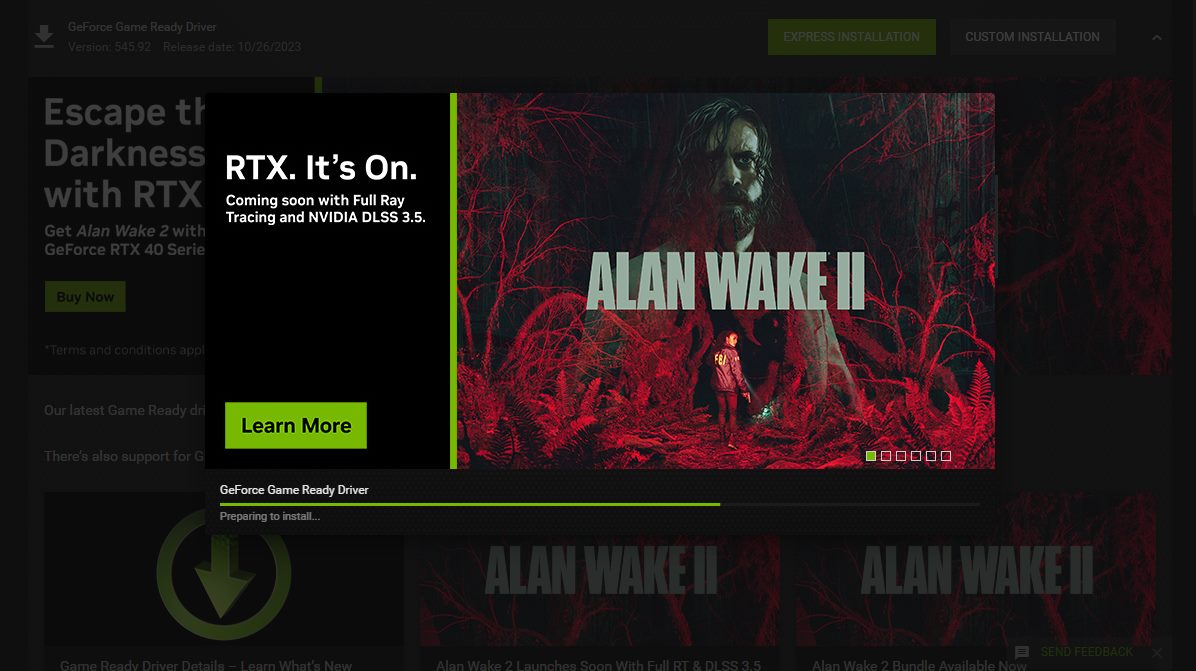
If the game crashes with an error code like “vcruntime140_1.dll missing” or “MSVCP140.dll was not found”, then you need the latest version of Visual Studio
Download from here-> Microsoft Visual C++ 2015-2022 Redistributable (x64)
After the download is complete, select the file vc_redist.x86.exe, right-click on it, and select “Run as administrator”. Then proceed with the installation.
Backgorund Apps and Overclocking:
The game requires 16GB of RAM which clearly indicates you need more than that. Therefore to make sure you have maximum available memory for Alan Wake 2, you have to turn off all unnecessary background apps like browsers.
Also, make sure you use your GPU and CPU at default speeds. Overclocking is generally not recommended and could easily make the game crash. This also includes overclocking software like MSI Afterburner that interferes with gaming.
Antivirus Issues:
The antivirus software installed on the PC could easily recognize the Alan Wake 2 exe file as a malware threat and block it. This prevents your PC from launching the application. Temporarily disable your antivirus when you play the game or create an exception for the exe file within the software.
For Windows Defender users:
- Go to the Desktop Search bar and type Virus and Threat
- Select Virus & Threat Protection.
- Under Virus & Threat Protection Settings click on Manage Settings
- You can either turn off Real-Time Protection
- Or head down to Exclusions and click on Add or Remove Exclusions.
- Then Click on Add an Exclusion.
- Look for the Alan Wake 2 exe file and add it.
- Restart the PC.
Alan Wake 2 Crash Fix for Epic Games Launcher:
Here are some of the Epic Games related fixes that have worked for many users:
Setting Launch Options:
- Go to the Epic Game Library
- Now select Alan Wake 2
- Click on the three-dot (…) icon.
- Select Manage
- Turn on Launch Options and type ” -USEALLAVAILABLECORES” exactly how it is shown. Don’t use the quotes though.
Verifying Game Files:
If the problem still persists, go ahead and verify the game folder for missing or corrupted files.
- Go to the Epic Game Library
- Now select Alan Wake 2
- Click on the three-dot (…) icon.
- Select Manage
- Click on Verify Files
It will take a while depending on the size of the game. Restart Epic Games after it is done.
These fixes should help you resolve any crash-related issues with Alan Wake 2. If it is a problem with the game itself, you might have to wait for a patch fix.
Well, there you go. That is all you need to know about”Alan Wake 2- FIX Not Launching and Crashing”
I hope the guide was helpful. Please let us know in the comments section below. Also, follow FPS Index for more guides on Alan Wake 2.

Arya is an avid gamer and a full-time content writer. His love for games is so unconditional that despite having a degree in Mass Communication he chose to have a career in the blogging world. He is a FIFA lover and has played every single FIFA game released since 2005. His knowledge of Sports Games is impeccable and every single article he writes is backed by years of experience.
