The Finals is finally out on all major platforms and is here to stay. Users had been waiting for this game ever since they played the Beta and to be honest, I was becoming quite impatient myself. That was until they finally decided to go for a surprise release today.
We all know how breathtaking the visuals are in The Finals. And I also know how it feels when you have to put everything on Low just for the sake of performance as The Finals is an extremely competitive online game.
In this guide, we will be talking about the best Graphics Settings that would give you decent performance as well as retain the visual depth of the game.

Best Graphics Settings for THE FINALS
Normally PCs with the best hardware do not need to worry much about performance as The Finals is one of the best-optimized games I have played. They will be able to run the game smoothly even if they max it out.
I am talking about the average gaming PC nowadays. The ones with the RTX 2060s or the GTX 1660s for example. Now it is very evident that you will get the best performance if you set everything to Low and don’t get me wrong, The Finals still look brilliant on the Lowest Settings.
However, I will guide you on how you can crank up the visuals without having much loss in performance.
System Requirements for The Finals:
Before we start with the Graphics Settings, we must know what range of hardware is the game best compatible with.
MINIMUM:
-
- OS: Windows 10 or later 64-bit (latest update)
- Processor: Intel Core i5-6600K or AMD Ryzen R5 1600 processor
- Memory: 12 GB RAM
- Graphics: NVIDIA GeForce GTX 1050 Ti or AMD Radeon RX 580
- DirectX: Version 12
RECOMMENDED:
-
- OS: Windows 10 or later 64-bit (latest update)
- Processor: Intel Core i5-9600K or AMD Ryzen 5 3600 processor
- Memory: 16 GB RAM
- Graphics: NVIDIA GeForce RTX 2070 or AMD Radeon RX 5700 XT
- DirectX: Version 12
These are the requirements according to Steam. If you are anywhere below the minimum requirements, you will probably have a hard time playing the game. No matter how low you set the visuals to, you will not be getting decent performance to enjoy the game.
Graphics Settings for The Finals:
Click on the Gear icon on the top right and select Settings. Then select the Video tab.
Display & Resolution:
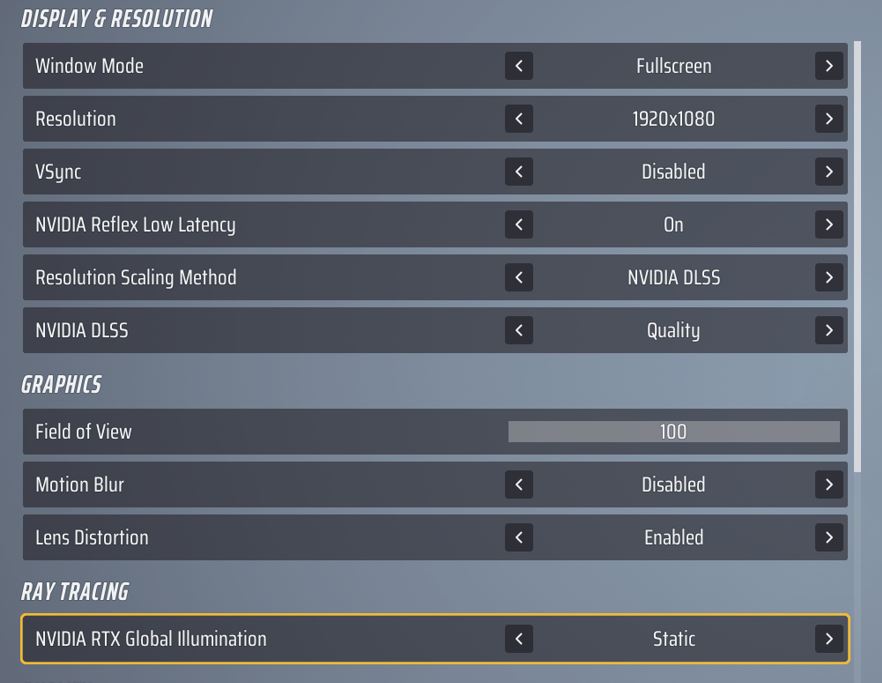
- Window Mode: Fullscreen (always set it to Fullscreen for maximum priority and performance)
- Resolution: Native (Use whatever is your default monitor resolution. It will give you the best performance.)
- VSync: Disabled
- NVIDIA Reflex Low Latency: On (On+Boost takes up more Frames)
- Resolution Scaling Method: NVIDIA DLSS (This upscale a lower resolution to your currently selected resolution to give you a performance boost)
- NVIDIA DLSS: Quality/Balanced (I prefer Quality as it gives me better visuals and sharpness. Balanced gives more performance. Avoid DLAA as it does not upscale)
Graphics:
- Field of View: 90 (I use 100 as I would want to have maximum vision range on either side. This makes it easier for me to spot enemies. But the higher you go the more it affects performance)
- Motion Blur: Disabled
- Lens Distortion: Enabled
Ray Tracing:
NVIDIA RTX Global Illumination: Static (Gives the best performance. Avoid Dynamic at all costs)
Quality:
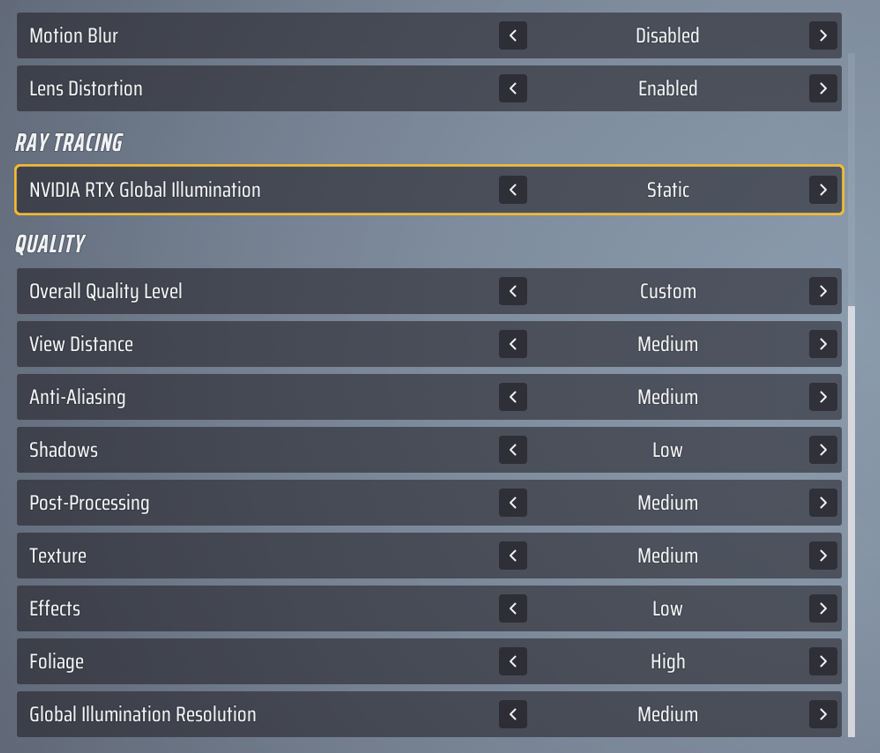
- View Distance: Medium (This is the best setting you can use. The higher you go the more of the map is rendered at a given time which leads to performance loss. This is ideal for spotting enemies at a distance)
- Anti Aliasing: Medium (Has a minor impact so you can change in-game and see how much a higher setting is affecting performance)
- Shadows: Low (Has a tremendous impact on performance. There is no point selecting Medium Shadows and you won’t even notice a difference during a gunfight)
- Post Processing: Low/Medium
- Texture: Low/Medium/High Depending on your VRAM. (Low if you have 4GB or less, Medium if you have 4-6 GB, High or Epic if you have above 6GB)
- Effects: Low (I need to make sure I have maximum performance during fights. Setting Effects to Low is the best way to achieve that)
- Foliage: Medium/High (Affects performance only when you are outdoors and there is vegetation around you. High does take away frames but makes the vegetation look so good that you would want to stand and stare at it. Go for Medium or Low for more performance)
- Global Illumination Resolution: Medium (This is the quality of lighting. I normally use High but there is not much of a difference between Medium and High. The Epic setting makes the game look really good though but has a major impact on performance.)
Well, at the end of the day, everything comes down to personal preference. If you are willing to sacrifice performance for more visual depth, you can obviously crank up the settings more. But then you would need to get comfortable with the performance drops. Play around with the settings and see what works best for you.
That will be all on “Best Graphics Settings for THE FINALS”
I hope the guide was helpful. Please let us know in the comments section below. Also, follow FPS Index for more guides on The Finals.

Arya is an avid gamer and a full-time content writer. His love for games is so unconditional that despite having a degree in Mass Communication he chose to have a career in the blogging world. He is a FIFA lover and has played every single FIFA game released since 2005. His knowledge of Sports Games is impeccable and every single article he writes is backed by years of experience.
