Wondering why Biomutant keeps stuttering and lagging on your PC and how you can fix that? Well, you have come to the right place. Let’s find out the causes and ways to get a decent performance boost in the game.

Biomutant – How to get more Performance & fix Lag
Biomutant is a fun open-world game that uses a martial arts-style combat system. You can mix up martial arts with guns and abilities making combat super interesting. However, for some users, the game seems to lag and stutter with occasional frame drops.
Let me tell you that Biomutant is actually a heavy game. If your PC is not strong enough you would actually have a lot of performance issues. So first things first let’s quickly check the requirements of this game.
| MINIMUM | RECOMMENDED | |
| OS | Windows 10 64-bit | Windows 10 64-bit |
| CPU | AMD FX-8350 or Intel Core i5-4690K | AMD Ryzen 5 1600 or Intel Core i7-6700K |
| MEMORY | 8 GB RAM | 16 GB RAM |
| GPU | GeForce GTX 960 or Radeon R9 380 | GeForce GTX 1660Ti or Radeon RX 590 |
| DIRECTX | 11 | 11 |
| STORAGE | 25 GB available space | 25 GB available space |
This is what we generally tend to ignore. We try to force a game on a system that is not strong enough to handle that. If that is the case you would be having performance issues. For Biomutant you need to have a setup higher than the minimum requirement at least to run playable frames and decent visuals. Any setup equivalent or higher to the recommended requirements will give you the best performance along with the best visuals.
Also, make sure you have the latest GPU drivers installed. GPU drivers matter a lot when it comes to performance. To check for the latest build click on the links below :
Memory Usage :
There are also certain things you need to keep in mind before launching Biomutant. Make sure you do not have unnecessary applications running. Browsers like Google Chrome take up a lot of memory which would impact the performance of any game when you run along with it. More tabs you have open in chrome more memory it consumes
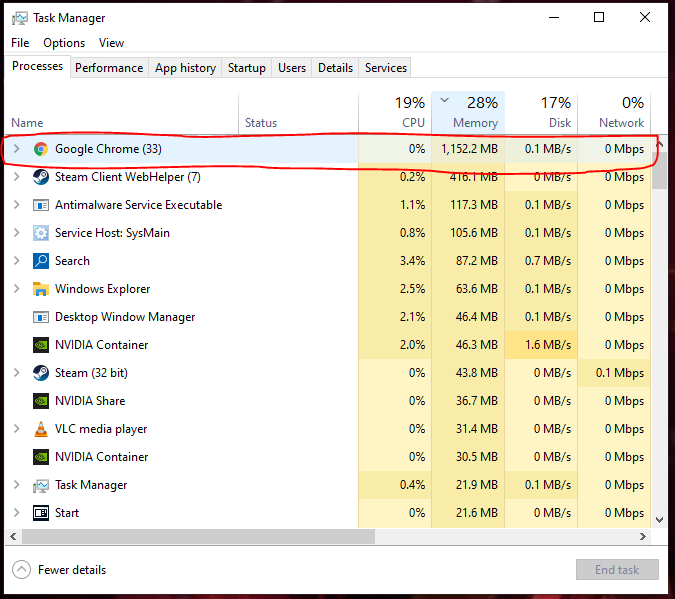
So you see here that the browser is using up so much of memory. This would obviously impact performance. Press Ctrl + Alt + Del and check all the apps which you do not require and turn them off.
Disk and CPU Usage :
Disk and CPU usage could easily make games stutter with frequent FPS drops. The main reason for this is the Overlays. Nvidia and Steam overlays should be turned off completely for Biomutant. Nvidia Container or nvcontainer.exe is a process required for other Nvidia processes to run smoothly. As a result, it takes up a lot of disk usage. I have seen that when you have the overlay turned off the Disk Usage is drastically reduced when you play a game. So be sure to turn off all the overlays.
Priority Adjustment :
Running a game at higher priority could give you a small amount of performance boost.
- Open Task manager ( Ctrl+Alt+Del)
- Then go to the Details tab
- Select Biomutant
- Right-click and select Set Priority
- Then click on High. ( do not click on Realtime)
GPU Control Panel Settings :
Your GPU will let you play with several settings in order to get the best out of it. You can choose to run a game at its highest visual quality sacrificing performance and vice versa. So let’s check out the settings we can change to get a performance boost for Biomutant :
NVIDIA :
- Right-click on the desktop and open the NVIDIA Control Panel
- Click on the ‘Adjust image settings with preview’ on the left
- Select ‘Use the advanced 3D image settings
- Now click on Manage 3D settings
- Changes these :
Power Management: Prefer Maximum Performance
Texture filtering Quality: High Performance
Threaded optimization: On
Vertical sync: Off
- Click on Apply
AMD :
- Right-click on the desktop and select AMD Radeon Software
- Select the gaming Tab and the Global Graphics and set the profile to eSport
Now make these changes :
- Radeon Anti-Lag: Disabled
- Radeon Chill: Disabled
- Boost: Disabled
- Image Sharpening: Disabled
- Enhanced Sync: Disabled
- Vertical Refresh: Always Off
Change to Dedicated Graphics card :
This is a problem most common in laptops. At times Biomutant would not launch at all or if it does it will be absolutely impossible to play. This happens when the Graphics Performance Preference is wrongly set. This makes your game run on the inbuilt graphics. So we have to change it to our dedicated graphics card.
- Type Graphics on the windows search bar and then press enter
- You will now be in the windows Graphics Settings screen
- Turn on Hardware Accelerated GPU Scheduling
- Just below that, you will see the Graphics Performance Preference option.
- Under choose an app to set preference you will see a box
- Click on Browse under that box and select Biomutant from the installed directory
- Then click on Options. By default, it will have “Let Windows decide” selected. Windows might have wrongly set the game to run on your inbuilt graphics. You would have to select High Performance. This would change to your dedicated GPU
Try Running a File Verification (Steam):
A lot of times corrupted files could be the reason for extremely low performance. So steam allows us to run a check on the in-game files to see if any of the files is missing or got corrupted while installing an update or the game itself. These files will be re-downloaded and installed automatically :
- Go to Library on your Steam Client
- Select Biomutant and right-click on it. then click on Properties
- Then on the left side select the Local Files tab
- Now click on Verify Integrity of game files
- Please be patient while it’s done.
There you go, easy steps we can follow to get a decent performance boost for Biomutant. If the game lags still then probably it could be an optimization issue. For this you might have to wait for a patch fix by the developers.
Hope this guide was helpful. Lets us know and also share your thoughts regarding this.

Arya is an avid gamer and a full-time content writer. His love for games is so unconditional that despite having a degree in Mass Communication he chose to have a career in the blogging world. He is a FIFA lover and has played every single FIFA game released since 2005. His knowledge of Sports Games is impeccable and every single article he writes is backed by years of experience.

What a seriously weak guide – nothing in here is specific to fixing stuttering in this game!