Tekken 8 Controller Gamepad Not Working/ Not Detected/ Not Recognized: It has been a 9-year wait, and Tekken 8 is finally here. The game is amazing and undoubtedly one of the best fighting games out there. Tekken 8 strikes an incredible balance between fun and technicality making it a game that is easy to start with but extremely difficult to master.
Fighting games are generally meant to be played on Controllers. However, if you are one of those users who are having Controller problems with Tekken 8, you have come to the right place.
In this guide, we will help you fix any controller-related issues with the game.

CONTROLLER GAMEPAD Not Working in TEKKEN 8 | How to FIX
Users on PC have been complaining about their controller not working or not being detected when they play Tekken 8. Especially if they are using PS4 / PS5 controllers or the generic ones. The Xbox controller works fine on PC and you would hardly find a problem with it.
We have put together some really useful troubleshooting steps that could help you fix this problem.
In case your controller is not working at all, follow these steps:
- Press Windows key+ X and then select Device Manager.
- Go to the Universal Serial Bus Controller option and expand it. Check to see if there is a yellow triangle with an exclamation mark beside USB Composite Device.
- Yellow Triangles suggest that the controller is not getting recognized by your desktop.
- For that, you need to Right-click and select Uninstall device.
- Unplug the controller and put it back in after 2 minutes.
- You may have to repeat these steps a few times if it does not work right away.
However, if the controller is getting detected normally but it won’t work for Tekken 8, you can follow these steps:
Plug in the Controller:
Now let me tell you, this is a weird fix but it actually works for a lot of games. Plugging in your PS or Generic controller with a USB cable to your PC will make them work. For some reason, they won’t be detected for certain games if you connect them wirelessly through Bluetooth.
Steam Controller Settings:
Go to the Steam option on the top left corner. Then select Settings and Controller. Then follow these steps:
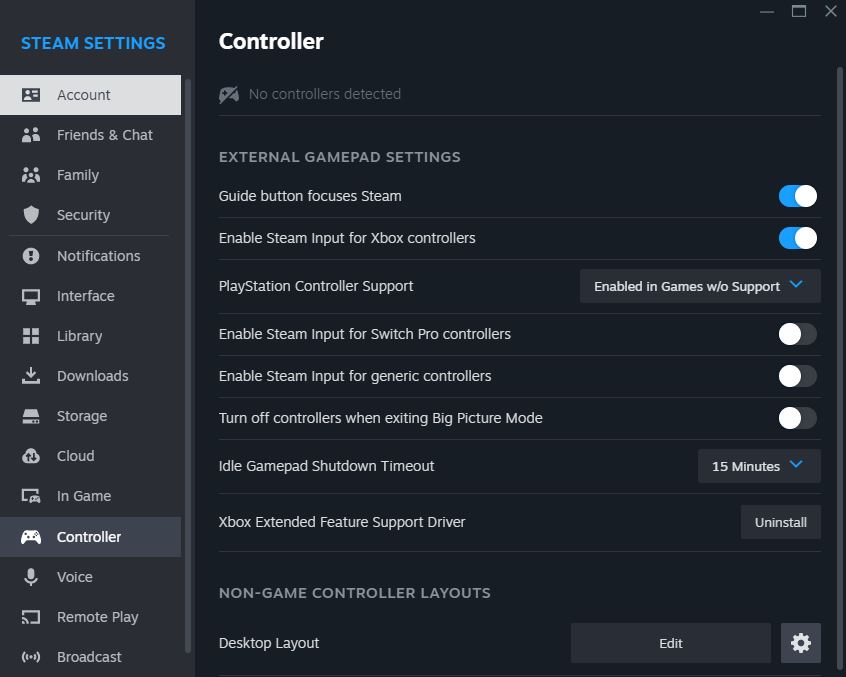
If you do not have a controller connected or if your controller is not being detected, you will get this screen.
- Go to PlayStation Controller Support and change it to Enabled instead of Enable in Games w/o Support.
- Turn Off the option to Enable Steam Input for Xbox controllers.
- For Generic Controllers, turn on the option for Enable Steam Input for generic controllers only.
- Change Idle Gamepad Shutdown Timeout to Never
- Turn off your controller and close the Steam Client.
- Restart the controller and the Steam Client.
Once your controller is detected you should get this screen.
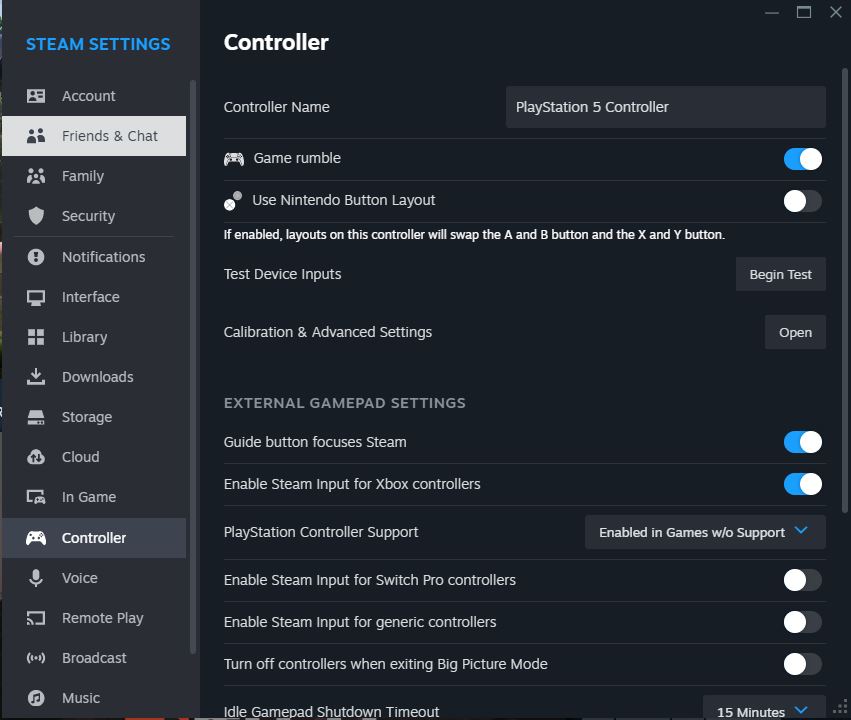
- You can do a test by clicking on Begin Test next to Test Device Input.
This should fix the problem. However, if the problem is still there do these steps:
- Go to Steam Library
- Select Tekken 8
- Right-click and select Properties
- Go to Controller
- Click on the drop-down next to Override for Tekken 8 and select Enable Steam Input.
- Restart Steam.
These steps should fix any controller-related problems with Tekken 8. That is all on “CONTROLLER Not Working in TEKKEN 8 | How to FIX”
I hope the guide was helpful. Please let us know in the comments below. Also, follow FPS Index for more guides on Tekken 8.

Arya is an avid gamer and a full-time content writer. His love for games is so unconditional that despite having a degree in Mass Communication he chose to have a career in the blogging world. He is a FIFA lover and has played every single FIFA game released since 2005. His knowledge of Sports Games is impeccable and every single article he writes is backed by years of experience.
