Fix Resident Evil 4 (RE) Remake Controller Not Working- It was back in 2005 when Resident Evil 4 was released and it made a huge impact on the gaming community. It was the first time ever an RE game would shift away from its traditional camera angle and gameplay mechanics. Whatever changes they made had worked brilliantly and RE 4 was considered to be one of the greatest Resident Evil games of all time.
Resident Evil 4 Remake 2023 is finally out on all platforms and I cannot wait to experience the same thrill of playing this game 15 years ago. In fact, technically the game is a much-improved version of the first installment with excellent visuals and changes to the gameplay which only make it better.
The best way to experience Resident Evil 4 Remake is with a controller. Sadly, there are plenty of users complaining about their controllers not working/not detected in the game. In this guide, we will be talking about fixes that could help you with the controller problems.

FIX Resident Evil 4 (RE) Remake Controller Not Working
If you are on PC using an Xbox Controller chances are you won’t be experiencing any problems. Microsoft owns Xbox and that is why the Xbox controller is ideal for PC gaming. However, if you have a PlayStation or any other Genreic controller instead you might face a few problems which I will tell you how to fix.
General Fixes:
- You have to make sure that the controller is working. You can check in Control Panel>Hardware and Sound>View Devices and Printers. You should be able to see the controller.
- Also, the light on the controller is an indication that it is working.
If the controller is not detected:
- Press Windows key+ X and click on Device Manager.
- Look for Universal Serial Bus Controller.
- Now expand the option and see if you see an exclamation mark within a yellow triangle next to USB Composite Device.
- This means that the device is not installed properly.
- Right-click and Uninstall.
- Then unplug the controller and plug it back. Keep repeating the step until the Yellow Triangle is gone.
Try unplugging all the input devices. Plug in your controller first and then your keyboard and mouse.
Power Saving Mode:
- Right-click on the device and go to Properties.
- Head to the Power Management tab and uncheck the box that says ” “Allow computer to turn off this device to save power”.
You might feel your controller is the problem when it is actually windows turning it off to save power.
Steam Fixes:
Steam has its own drivers for controllers. Make sure you do not use third-party software like DS4 Windows, Dual Sense X, or DSX. These apps interfere with Steam drivers making it difficult for steam to detect your controller.
- Head to the Steam option on the top left
- Then head to Controller
- Now General Controller Settings.
- You will get a separate Big Picture window with a few options.
- Check the box for PlayStation Configuration Support (PS Controller), Xbox Configuration Support (Xbox Controller), and Generic Gamepad Configuration Support (For any controller other than PS and Xbox).
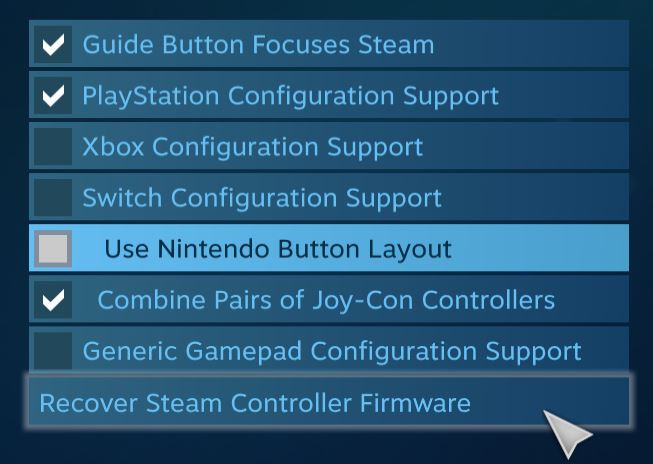
Remember, not to select Xbox Config or Generic Gamepad Config if you have a PlayStation controller and vice versa.
If it says No Controllers Detected simply click on Recover Steam Controller Firmware. Restart Steam Client and check if the controller is working or not. If not then follow these steps:
- Go to Steam Library
- Select Resident Evil 4 Remake
- Right-click and select Properties
- Go to Controller on the left
- Now click on the drop-down and select Enable Steam Input under Override for Resident Evil 4 Remake.
This should fix any issues you are having with controllers on Steam. However, there are some users who have multiple Steam Libraries. Not selecting the correct game library may lead to problems.
For example, if Resident Evil 4 Remake has been installed in a different Library and you have another Library selected on Steam, chances are your controller won’t work with the game.
- Go to Steam option
- Then to Settings
- Head to Downloads and then Steam Library Folders
- Select the one where Resident Evil 4 Remake is installed.
Restart Steam and this should fix the controller problem in the game. That is all you need to know about fixing controller not working with Resident Evil 4 Remake.
I hope the guide was helpful. Please let us know in the comments below. Also, follow FPS Index for more guides on Resident Evil 4 Remake 2023.

Arya is an avid gamer and a full-time content writer. His love for games is so unconditional that despite having a degree in Mass Communication he chose to have a career in the blogging world. He is a FIFA lover and has played every single FIFA game released since 2005. His knowledge of Sports Games is impeccable and every single article he writes is backed by years of experience.
