Ghostrunner is a slasher game that is unique in its own way. The game plays pretty well since it is not that demanding. The game is extremely fast-paced which makes lag or fps drops very annoying to deal with. So what could be the best graphics settings which could make the game run really smooth . Let us find out

Ghostrunner – Best Graphics settings to reduce FPS Drops/ Performance Guide
We can always get the best gaming experience with the graphics set to Low. But that would only take away all of the visual depth leaving us with a game that might not be so appealing to look at. Ghostrunner does a really good job graphically.
Even though the game is not that demanding but the game actually looks very nice indeed. So how do we make the gameplay better without getting annoyed at the frame drops as well as appreciating its visuals? Before we get to the graphics settings let’s check the System Requirements for the game :
Minimum:
-
- OS: Windows 7, 8.1, 10 x64
- Processor: Intel Core i5-2500K (4 * 3300) AMD Phenom II X4 965 (4 * 3400) or equivalent
- Memory: 8 GB RAM
- Graphics: GeForce GTX 1050 (2048 MB) / Radeon RX 550 (4 GB)
- Storage: 22 GB available space
Recommended:
-
- OS: Windows 7, 8.1, 10 x64
- Processor: Intel Core i7-6700K (4 * 4000) or AMD Ryzen 5 1500X (4 * 3500) or equivalent
- Memory: 8 GB RAM
- Graphics: GeForce GTX 970 (4096 MB) or Radeon RX 5700 (8 GB)
- Storage: 22 GB available space
Users with Recommended Setup or Higher will be able to play the game Maxed out at high Frame Rates. But for people who have atleast the minimum setup or somewhere between the minimum or the recommended, you can try following these settings for a smoother experience :
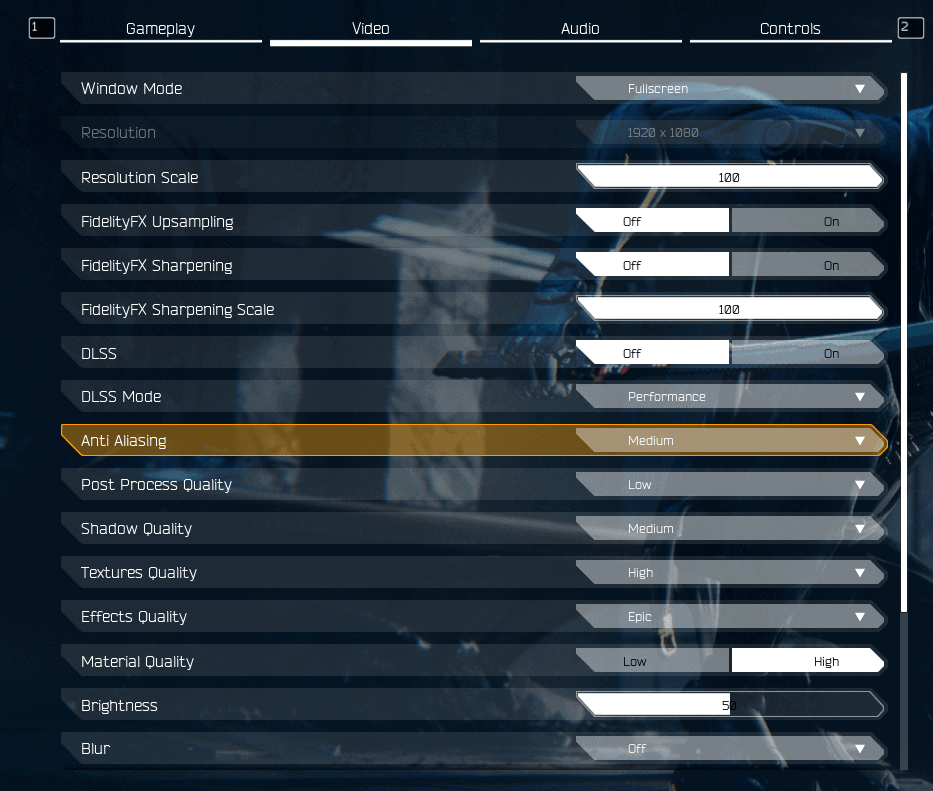
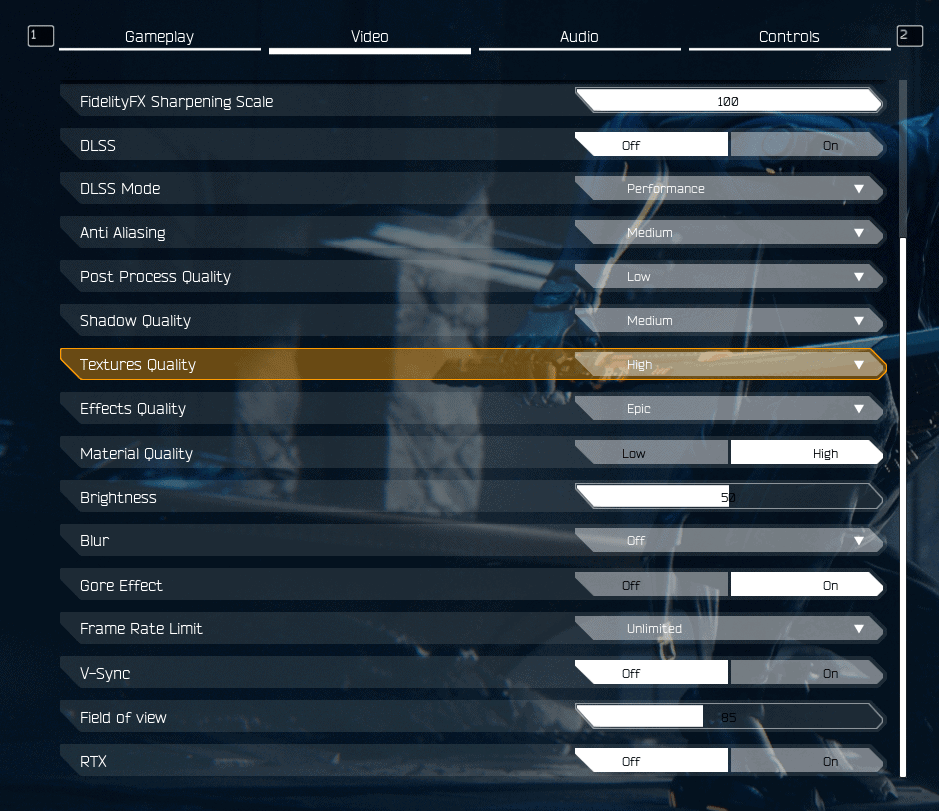
- Window Mode –Fullscreen
- Resolution – Native (Monitor Resolution)
- Resolution Scale- 100
- FidelityFX Upsampling- Off
- FidelityFX Sharpening- Off
- FidelityFX Sharpening Scale- Since it is Off the value has no effect
- DLSS-Off
- DLSS Mode- If On then use Performance Mode Only
- Anti Aliasing-Medium
- Post Process Quality-Low
- Shadow Quality-Medium
- Textures Quality- High
- Effects Quality- Epic
- Material Quality- High
- Brightness- 50% (No impact on performance)
- Blur- Off
- Gore Effect- On
- Frame Rate Limit- Unlimited
- V-Sync- Off
- Field of View- 85
- RTX – Off (Huge impact on Performance)
These settings help you get much smoother Gameplay and at the same time, the game will retain some of its visual depth. Enjoy the game.
In case you are facing performance issues when you have RTX On then you can refer to this.

Arya is an avid gamer and a full-time content writer. His love for games is so unconditional that despite having a degree in Mass Communication he chose to have a career in the blogging world. He is a FIFA lover and has played every single FIFA game released since 2005. His knowledge of Sports Games is impeccable and every single article he writes is backed by years of experience.
