Counter-Strike 2 Limited Beta Test is currently underway and I am loving it. The game looks and feels much better than the legendary CS GO.
However, it is not the full representation of the game by any means as there are a few maps and no competitive mode in the game at the moment.
Counter-Strike is a game that takes years of practice to get good at. Even the simplest of things like throwing smokes takes a lot of precision and accuracy. A Jump Throw in CS2 is basically throwing a nade while you are at the highest point of your jump.
This takes a lot of practice as you need to get the timing perfect or else the nade goes somewhere not intended.
In this guide, we will be giving you the command for a Jump Throw Bind, which will help you do a 1-button jump throw so that you don’t have to worry about the release timing.
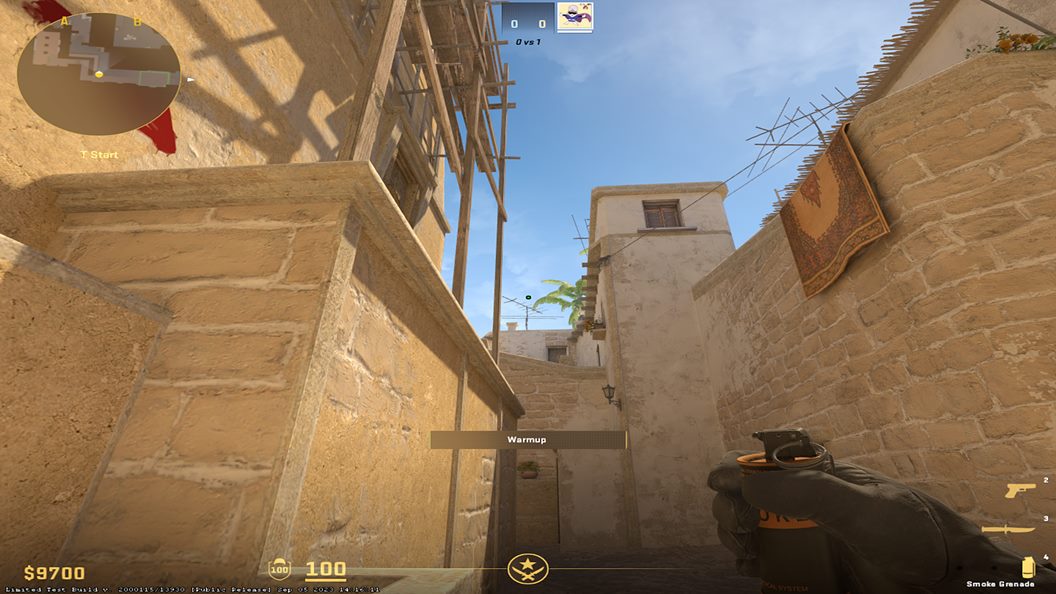
How to Do Jump Throw Bind in CS2 (Counter Strike 2)
It is pretty clear that Valve does not want you to execute 1 button Jump Throws in CS2. This is basically making your life easier as most of the important smokes in the game require you to do a Jump Throw.
So here is what you need to do.
- Go to Steam Library.
- Now select Counter Strike Global Offensive and Right Click on it.
- Go to Manage and then click on Browse Local Files.
- Open the folder called game.
- Now select csgo.
- And open cfg.
Now follow these steps:
- Create a Text file called Binds (or whatever name you want).
- Copy this and paste it. These are the commands for both standing and running jump throws.
alias “+jumpaction” “+jump;”
alias “+throwaction” “-attack; -attack2”
alias “-jumpaction” “-jump”
bind v “+jumpaction;+throwaction;”
alias “+runthrow” “+forward;+jump;”
alias “-runthrow” “-jump;-forward”
bind h “+runthrow;+throwaction”
- Now save it as a “cfg” file. For example, binds.cfg and not binds.txt.
The “bind v” and “bind h” are basically the buttons on the keyboard. You can replace it with any button. For example, if you want your standing jump throw assigned to button “C” of your keyboard, type “bind c” instead of “bind v”.
- Go ahead and launch the game.
- Open the console menu.
- Now type “exec binds” or “exec (whatever you have named the file)” and press Enter.
- The commands will now be executed and you can do the one-button jump throws.
What if the Jump Throw Bind does not work?
Go to the practice mode and test the jump throws. Get a smoke and press the button you have assigned. See if it is working or not. It should work but if it does not, the most common reason is that you have saved the file as txt instead of cfg. Just delete it and redo the entire process. Make sure the name you choose does not match any name that already exists in the cfg folder.
If it does not work the second time you start the game, be sure to type “exec binds” in your console menu once again and then check.
This thing might get patched soon, so be careful. This is only a guide that helps to make your life easier with smokes and nades. I would not recommend doing the binds if you actually want to get better at the game.
Remember that Valve does not want you to do this, therefore try it at your own risk.
That is all you need to know about “How to Do Jump Throw Bind in CS2 (Counter Strike 2)”.
I hope the guide was helpful. Please let us know in the comments below. Also, follow FPS Index for more guides on Counter Strike 2 (CS2).

Arya is an avid gamer and a full-time content writer. His love for games is so unconditional that despite having a degree in Mass Communication he chose to have a career in the blogging world. He is a FIFA lover and has played every single FIFA game released since 2005. His knowledge of Sports Games is impeccable and every single article he writes is backed by years of experience.
