Need a performance boost for Madden NFL 22? Tired of all the stuttering and FPS Drops? Well, let’s get these problems fixed.

Madden NFL 22 – Lagging and Stuttering FIX | Performance Guide
Madden NFL 22 is finally out on all platforms including the PC. The graphics look pretty similar to last year however we have new facial scans this year which makes the game look relatively better. PC users did not seem satisfied with the Performance of the game. Some of the users said that they lagged even when they ran the game on a decent PC. So what could be the actual cause of the poor performance? Let’s find out :
System Requirements of Madden NFL 22
Let us start with the basics. A lot of trying to force-run a game without knowing what the game actually demands. This would easily lead to very poor performances. The game would keep lagging and stuttering and you would encounter very frequent frame drops. Therefore it is essential to know the official system requirement for this game.
MINIMUM:
-
- OS: Windows 10
- Processor: Athlon X4 880K 4GHz or better, Core i3-6100 3.7GHz or better
- Memory: 8 GB RAM
- Graphics: Radeon RX 460 or Equivalent, NVIDIA GTX 660 Equivalent
- DirectX: Version 11
- Storage: 50 GB available space
RECOMMENDED:
-
- OS: Windows 10
- Processor: FX 8150 3.6GHz or better, Core i5-3350 3.40GHz or better
- Memory: 12 GB RAM
- Graphics: Radeon R9 270x or Equivalent, GeForce GTX 680 or Equivalent
- DirectX: Version 11
- Storage: 50 GB available space
The game would give you the best performance along with visuals only if you have a system config that is equivalent to or better than the Recommended setup. Anything lower would give you good performance only at the cost of visuals. Minimum and lower would not give you the best experience at all.
Driver Updates For Madden NFL 22 :
Make sure you have the GPU drivers updated to their latest versions. If not click on the links given below to update the drivers according to your GPU brand :
Turn off all Background Processes :
One of the main reasons for lag and low FPS could be the background process that runs along with the game. Unnecessary background processes will only crank up the CPU and the Disk Usage leading to poor performance in-game.
Apps like Google Chrome or any other browser should be turned off before you start the game.
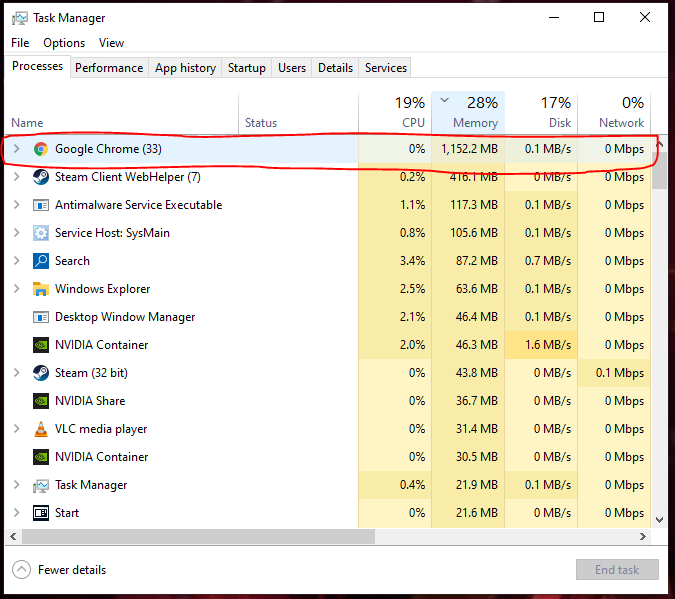
Service Host SysMain is another such process that can literally take your in-game performance for a ride.

Over here you can easily see that the process is eating up 96% of the disk usage. This would lead to frame drops in-game very frequently. I would recommend you have it turned off as it is not as important as you think :
- Type “cmd” in your windows search bar.
- Right-click on Command Prompt and select Run As Administrator
- Now Type the following Command: sc stop “SysMain” & sc config “SysMain” start=disabled.
- You will have to wait for the Success message.
- There are other ways to turn it off but this is the most reliable one.
- Restart your PC.
XBOX Game Bar should also be turned off.
In-Game Overlays should always be off :
Overlays are pretty cool and useful but sadly it takes a lot of resources to run these overlays along with the game. We recommend overlays for Discord, Steam, and NVIDIA GeForce Experience be absolutely turned off.
Follow these steps and I am sure you will get a good performance boost from Madden NFL 22. If the performance still does not improve and you do have a PC setup equivalent to or better than the recommended requirements, you would probably have to wait for a patch fix.
If this guide was useful do let us know in the comment section down below. Also, share your thoughts on the game.

Arya is an avid gamer and a full-time content writer. His love for games is so unconditional that despite having a degree in Mass Communication he chose to have a career in the blogging world. He is a FIFA lover and has played every single FIFA game released since 2005. His knowledge of Sports Games is impeccable and every single article he writes is backed by years of experience.
