This guide will help you get the perfect graphics settings for NBA 2K23 where you would be able to get smooth gameplay without sacrificing much of the visual quality of the game.

NBA 2K23 Best Graphics Settings to Fix Stuttering and Lag
NBA 2K23 is finally out on all major platforms. The game is an improvement over the last title. However, I wished they had the next-gen version on PC. The game still looks fine though but there are a few users who had been complaining about the game lagging on their systems.
Occasional FPS drops and stuttering could be really annoying especially when you play a Sports game. You could try to keep V Sync on but that only delays your input. Not something you would want in a game like NBA.
In this guide, I will show you the best Graphics Settings for the game that would give you the best of both worlds. You will be able to keep some of the good visual quality as well as have better frames for smooth gameplay.
Best Graphics Settings to Increase FPS for NBA 2K23 :
We have to first make sure that our PC is capable of running the game or not. There is no point in trying if the PC is not strong enough in the first place. Check out the System Requirements for NBA 2K23 :
MINIMUM:
-
- Requires a 64-bit processor and operating system
- OS: Windows 7 64-bit, Windows 8.1 64-bit, or Windows 10 64-bit
- Processor: Intel® Core™ i3-2100 @ 3.10 GHz/ AMD FX-4100 @ 3.60 GHz or better
- Memory: 4 GB RAM
- Graphics: NVIDIA® GeForce® GT 450 1GB/ ATI® Radeon™ HD 7770 1 GB or better
- DirectX: Version 11
- Network: Broadband Internet connection
- Storage: 110 GB available space
RECOMMENDED:
-
- Requires a 64-bit processor and operating system
- OS: Windows 7 64-bit, Windows 8.1 64-bit, or Windows 10 64-bit
- Processor: Intel® Core™ i5-4430 @ 3 GHz/ AMD FX-8370 @ 3.4 GHz or better
- Memory: 8 GB RAM
- Graphics: NVIDIA® GeForce® GTX 770 2GB/ ATI® Radeon™ R9 270 2GB or better
- DirectX: Version 11
- Network: Broadband Internet connection
- Storage: 110 GB available space
These requirements are verified by Steam so you know it is not me making this up. If you lie anywhere below the minimum requirements chances are that the game would not run at all. Even if it does you would have severe lag and frame drops and you would not have anything to do about it.
Now let us talk about the graphics settings :
Firstly let me tell you that super-strong PCs or high-end machines would run this game easily without any performance issues. There is no point in trying to adjust the settings since they will get good performance even if they max out everything.
I am talking about the average PC. The ones that fall into the category above minimum but below the recommended setup.
Start the game and then go to Feature > Video Settings :
- Display Resolution: Native ( use whatever is your default monitor resolution. Mine is 1920 x 1080)
- Window Mode: Full Screen (You get more performance in full screen than in Window Bordered)
- Anti Aliasing level: 4
- Refresh Rate: Native (use whatever your monitor’s maximum refresh rate is.)
- Vertical Sync: Off (Turning this on increases input delay which we do not want)
- Dynamic Vertical Sync: Off

Now go to Advanced Settings :
- Shader Detail Level: Medium
- Shadow Detail Level: Low (This really impacts performance because there is a lot of lighting in the game. Use it on low or if you want to you can experiment with Medium and se how much drop in performance you are getting)
- Texture Detail Level: Medium (Higher you know more V.Ram will be used. So keep it on Medium)
- Player Detail Level: High
- Crowd Detail Level: Medium
- Media People Detail Level: Medium
- Hair Detail Level: High
- Ambient Occlusion On
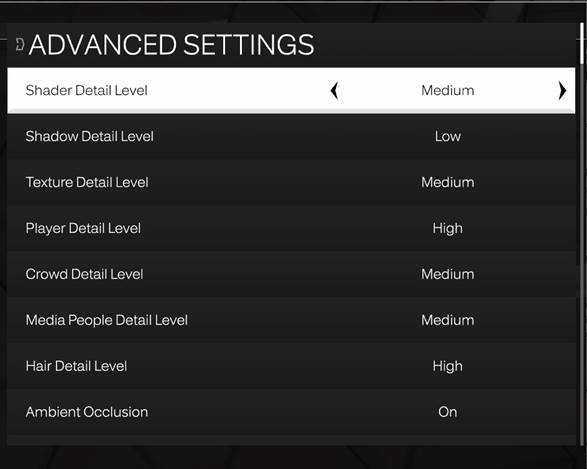
- Volumetric Lighting: On
- Temporal Anti-aliasing: On
- Depth of Field: On
- Motion Blur: On
- Bloom: On
- Floor Reflection: On
- Mirror Reflection: On
- Buffer Count: 3
- Max Anisotropy: 1
- Allow Compute Shaders: On
- Shader Preload: On
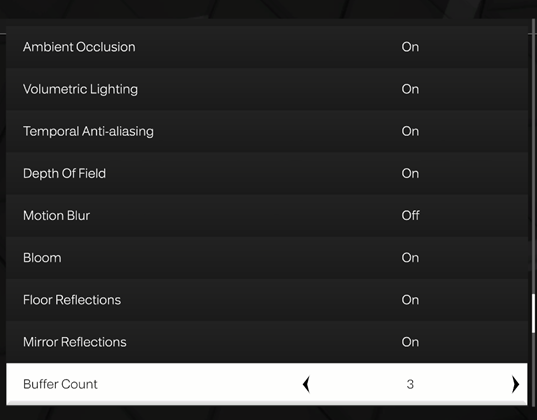
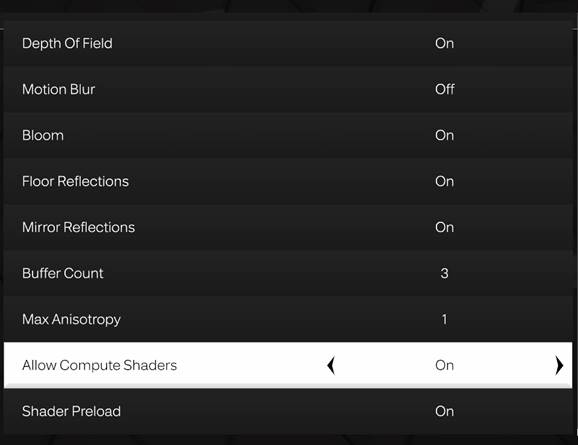
There you go, these are the best graphics settings that you could use for a mediocre PC. Now it also comes down to personal preference. Play around with the settings and you can check what is good for you. What I tried to do was to lower the V RAM usage by decreasing the Texture and Shadows and then compensate with reflections and player details.
I hope the guide was helpful. Please let us know in the comments section below. And for more NBA 2K23 guides follow FPS Index.

Arya is an avid gamer and a full-time content writer. His love for games is so unconditional that despite having a degree in Mass Communication he chose to have a career in the blogging world. He is a FIFA lover and has played every single FIFA game released since 2005. His knowledge of Sports Games is impeccable and every single article he writes is backed by years of experience.

my fps is capped at 60 ingame with a 240hz monitor. how do i change this?