Starfield is an upcoming action role-playing game developed by Bethesda Game Studios and published by Bethesda Softworks. I am pretty sure this game is going to take the “Space theme” to another level as it lets you explore the vastness of the galaxy.
Games like these often take up a lot of Disk Space because of their content. Also, add the breathtaking visuals on top of that and we have a game that most likely will test your PC to the limit.
A lot of users are complaining about the game crashing as it launches. Sometimes they would just be stuck on an infinitely long Black Screen.
So how do you fix this? Well, this is what we are here for. This guide will help you fix this problem with some easy fixes

Starfield Won’t Launch and CRASHING on Startup
Most of the time users would just try to force-run a game that is not compatible with their systems. So the first step would be to ensure you have a proper setup before playing Starfield.
System Requirements:
Minimum:
-
- OS: Windows 10 version 21H1 (10.0.19043)
- Processor: AMD Ryzen 5 2600X, Intel Core i7-6800K
- Memory: 16 GB RAM
- Graphics: AMD Radeon RX 5700, NVIDIA GeForce 1070 Ti
- DirectX: Version 12
- Storage: 125 GB available space
- Additional Notes: SSD Required
Recommended:
-
- OS: Windows 10/11 with updates
- Processor: AMD Ryzen 5 3600X, Intel i5-10600K
- Memory: 16 GB RAM
- Graphics: AMD Radeon RX 6800 XT, NVIDIA GeForce RTX 2080
- DirectX: Version 12
- Network: Broadband Internet connection
- Storage: 125 GB available space
- Additional Notes: SSD Required
These are the requirements according to Steam. Make sure you do not fall below the minimum requirements or else playing the game will more be of a struggle than enjoyment.
SSD Required for Starfield:
It clearly states on the System Requirements that the game needs an SSD instead of an HDD. So, if you are still an HDD user it is time to wake up and install an SSD.
Hard Drives are slow and cannot process data as fast as an SSD which could lead to a crash.
Driver Updates for Starfield
Normally AAA games get their own driver updates. So be sure to update your GPU drivers to the latest builds. Click on the links below to check for updates.
Microsoft Visual Studio Update:
If you are getting crashes with errors like “vcruntime140_1.dll missing” or “MSVCP140.dll was not found” then it normally means you do not have the latest version of Visual Studio.
Try downloading from this link–> Microsoft Visual C++ 2015-2022 Redistributable (x64)
When the download is completed go to the folder and:
- Right-click on vc_redist.x86.exe
- Select “Run as administrator” and continue with the installation.
Required Windows Build for Starfield:
An incorrect or outdated Windows Build will most probably interfere with gaming. Starfield is a game that requires an updated OS build as well.
Make sure you have build version 18362.0 or above for Windows 10. You can have any build for Windows 11.
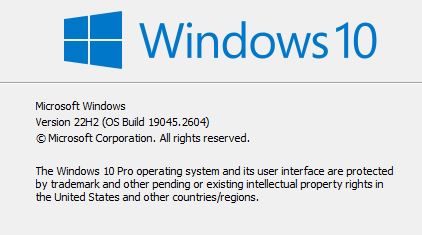
If you are not sure how to check the build version, just follow these steps.
- Go to the Search bar and type Winver.
- Select the first option that appears and you can check the build version.
To Check for Updates:
- On the Desktop search bar type Settings
- Click on Update and Security
- Now select Check for Updates.
- If you get an update install it and restart the PC.
Do you have enough RAM for Starfield?
The game requires a minimum of 8 GB RAM if you are playing it on the Lowest Settings. However, as you crank up the visuals the RAM Usage increases. The recommended requirements say that you need to have at least 16 GB of RAM to play this game.
This clearly means that you need more than 16GB of RAM on your PC to run the game smoothly. If all of your memory is being used to just run a game chances are it would just keep crashing due to an overload. Windows runs essential processes that also use a fraction of your overall memory. It cannot compromise on that as the OS runs on first priority.
So you would basically run out of memory when you launch this game and end up crashing most of the time. Even if you don’t crash the game would only end up being a stuttering mess.
Upgrading to 32 GB of RAM is the only way out. Games nowadays won’t be easy on your hardware and a memory upgrade would only do you good in the long run.
Turning Off Antivirus Software:
While Antivirus Software protects your PC from malware threats, it also interferes with executable files. The Starfiled.exe file would normally be considered a threat by the Antivirus and terminated immediately.
To prevent that from happening you need to turn off Real-time protection while you play the game.
To turn off the Real-Time Windows Virus and Threat Protection:
- Go to the Search bar and type Windows Security. Open it.
- Go to Virus & Threat Protection.
- Select Manage Settings
- Change Real-Time Protection to Off.
Corrupted or Missing Game Files for Starfield:
Lastly, corrupted game files may be causing the game to crash on startup or midway. Here is what you need to do:
Steam:
- Launch Steam.
- Go to Steam Library
- Select Starfield from the list
- Right-click and select Properties.
- Head to the Local Files tab
- Finally, click on Verify integrity of game files.
Xbox App:
- Go to your Library
- Select Starfield
- Now Click on the “…” option.
- Select Manage
- Go to the Files tab
- Now select Verify and Repair.
Wait for a while as it runs a check. Any missing file or corrupted file will be downloaded and installed again.
If this does not fix the problem maybe a Re-installation could do the trick. A fresh download often works wonders for problems like this.
However, if the problem is in the game itself, you might have to wait for a Patch fix.
That is all you need to know about Starfield Not Launching and Crashing on Startup.
I hope the guide was helpful. Please let us know in the comments section below. Also, follow FPS Index for more guides on Starfield.

Arya is an avid gamer and a full-time content writer. His love for games is so unconditional that despite having a degree in Mass Communication he chose to have a career in the blogging world. He is a FIFA lover and has played every single FIFA game released since 2005. His knowledge of Sports Games is impeccable and every single article he writes is backed by years of experience.
