Street Fighter 6 Controller Not Working | How to FIX- The wait is finally over as Street Fighter 6 is launched on all major platforms. The year 2023 is going to be huge for fighting game fans.
Street Fighter 6 looks and plays awesome. The net code is significantly improved and till now has received a lot of positive reviews. The game also features three distinct game modes- World Tour, Fighting Ground, and Battle Hub.
Fighting games like SF 6 require a combination of inputs that need to be timed properly. Mashing buttons might be fun but if you actually wish to learn the game you would have to be more precise with your inputs.
The game supports devices like Arcade sticks, controllers, mix pads, as well as keyboards. There are a lot of users complaining about their controllers not working with Street Fighter 6 and we are here to help you fix that problem.

Street Fighter 6 (SF6) Controller Not Working | How to FIX
There could be a possibility that the controller is not being recognized by Windows. Here is what you need to do.
Windows Fix 1:
If the controller is not detected:
- You need right click on the Windows icon at the bottom right of the screen or press Windows key+ X and select Device Manager.
- Expand the option under Universal Serial Bus Controller and look for a yellow triangle with an exclamation mark next to USB Composite Device.
- If you see one, it means the device is not recognized by your PC.
- In that case, you need to Right-click and select Uninstall device.
- Now unplug the controller and plug it back in after a couple of minutes. Do this for a few times if the first attempt fails.
Windows Fix 2:
Unplug all the input devices: your mouse and your keyboard. Connect the controller first and then the other ones. A lot of times connecting the controller first fixes the problem and the PC recognizes the device.
Windows Fix 3:
If the controller is recognized but not working, then try to do these steps:
- Go to Device Manager as you did before and expand Universal Serial Bus Controller.
- Select the controller and right-click. Now go to Properties.
- Then to the Power Management tab and uncheck the box that says ” “Allow computer to turn off this device to save power”.
Windows would generally turn off your controller in the power saving mode. So in case you are using the power-saving mode, follow the steps mentioned above.
If everything is fine with your controller and Windows, maybe we need to take a look at Steam and its settings. The Xbox controllers are generally the best for PC. They are easily compatible with almost every game.
However, PlayStation controllers could give you a bit of trouble. Even though Steam has dedicated drivers for PS controllers, you might often find yourself having controller issues with several games.
Steam Fix 1:
- Go to the Steam option
- And then select Controller
- Now go to General Controller Settings.
- You will get a Steam Big Picture Window with a few options.
- You need to make sure the box for PlayStation Configuration Support (PS Controller), Xbox Configuration Support (Xbox Controller), and Generic Gamepad Configuration Support (For any controller other than PS and Xbox) are checked.
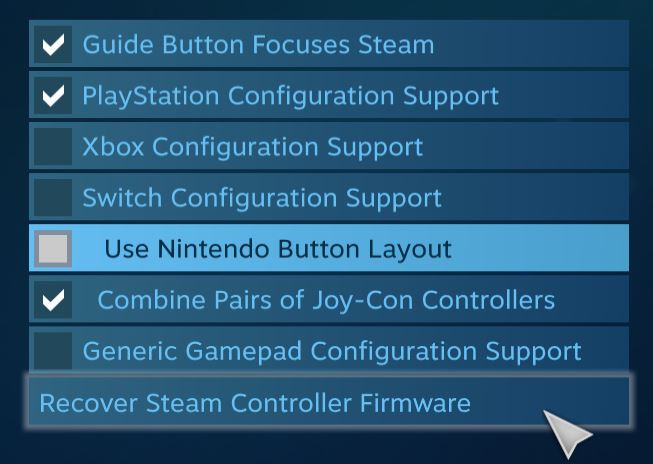
Be sure to not check the Xbox option if you have a PS controller and vice versa.
If you see “No Controllers Detected” just click on Recover Steam Controller Firmware.
Then restart Steam and check.
Steam Fix 2:
If the problem is not resolved go ahead and follow the steps below:
- Go to Steam Library
- Select Street Fighter 6
- Right-click on the game and select Properties
- Now head to the Controller option on the left
- Just click on the drop-down and select Enable Steam Input under Override for Street Fighter 6
Steam Fix 3:
If you have more than one Steam Libraries, you may face issues with the controller. For that, you need to:
- Go to the Steam option on the top
- Then select Settings
- Now go to Downloads and then to Steam Library Folders
- Select the one where Street Fighter 6 is installed.
Steam normally gets confused when you have multiple libraries. This should fix the problem.
Steam Fix 4:
There is another pretty weird problem that I had come across when playing games with a controller on Steam. It normally happened with the Bluetooth ones. I do not know the exact reason why this happens but this is how I fixed it.
For some games, I had to connect my controller physically to the PC. If in case you are having this problem where you could see the controller button layout in the game, but they are not working:
- Simply connect your Bluetooth Controller to your PC with a USB cable.
There you go, that is all you need to know about controller related problems with Street Fighter 6 on PC and how to fix them.
I hope the guide was helpful. Please let us know in the comments below. Also, follow FPS Index for more guides on Street Fighter 6.

Arya is an avid gamer and a full-time content writer. His love for games is so unconditional that despite having a degree in Mass Communication he chose to have a career in the blogging world. He is a FIFA lover and has played every single FIFA game released since 2005. His knowledge of Sports Games is impeccable and every single article he writes is backed by years of experience.
