TEKKEN 8- How to FIX Lag and Stuttering: The wait is finally over as Tekken 8 hits all platforms. Regarded as one of the best fighting game franchises ever, Tekken 8 surely spices things up with its new animations, effects, and the new Heat System.
Fighting games had never been too heavy on the hardware. However, Tekken 8 is developed on the Unreal Engine 5, so you know how graphically intense it could be. Especially with all the effects that they have put in the game, users are finding it hard to get a stable 60 frames per second.
In this guide today we will be discussing the various fixes that could help you fix lag and stuttering and get you a decent framerate for Tekken 8.

TEKKEN 8- How to FIX Lag and Stuttering
There could be many reasons why Tekken 8 might stutter or lag on your PC. But before we hop into the fixes we need to make sure you have the right hardware for Tekken 8.
System Requirements for Tekken 8:
Here is what you need to run Tekken 8 on your PC.
MINIMUM:
-
- Requires a 64-bit processor and operating system
- OS: Windows 10 64-Bit
- Processor: Intel Core i5-6600K/AMD Ryzen 5 1600
- Memory: 8 GB RAM
- Graphics: Nvidia GeForce GTX 1050Ti/AMD Radeon R9 380X
- DirectX: Version 12
- Network: Broadband Internet connection
- Storage: 100 GB available space
RECOMMENDED:
-
- Requires a 64-bit processor and operating system
- OS: Windows 10 64-Bit
- Processor: Intel Core i7-7700K/AMD Ryzen 5 2600
- Memory: 16 GB RAM
- Graphics: Nvidia GeForce RTX 2070/AMD Radeon RX 5700 XT
- DirectX: Version 12
- Network: Broadband Internet connection
- Storage: 100 GB available space
These are the System Requirements for Tekken 8 according to Steam. If you are anywhere below the minimum required config, the game will probably perform horribly for you.
Drivers Update for Tekken 8:
AAA games normally get dedicated driver updates. These drivers normally have performance fixes that help you get smoother gameplay. Make sure your video drivers are updated to the latest version.
Background Applications and Overlays:
Unnecessary background apps and browsers like Google Chrome take up a lot of memory. It also consumes a lot of Disk Usage which is the main reason why you might be having random FPS drops in Tekken 8.
Overlays for Discord and Steam could affect gaming performance. I remember getting a 1-020 fps boost whenever I would turn these off completely. To disable the Overlays you need to:
Discord:
- Click on the settings icon (gear icon) on the bottom left.
- Look for Game Overlay on the left side and select it.
- Turn Off Enable In-game Overlay
Steam:
- Go to Steam Library
- Select Tekken 8 from the list
- Right-click and go to Properties
- Select General
- Turn Off the switch next to Enable the Steam Overlay while in-game.
To turn off Steam Overlay for all games:
- Head to the Steam option on the top left.
- Go to Settings
- Then to In-Game
- Turn Off the switch next to Enable the Steam Overlay while in-game.
Now I know some of you like to take snaps through the Nvidia Overlay and would love to keep it on for filters and other reasons. Just make sure Instant Replay is turned off. The game gets a boost of 10-15 FPS by just turning off Instant Replay.
More RAM needed for Tekken 8:
Random FPS drops, lag, and stuttering could ruin your fighting game experience. It is recommended to have at least 16 GB of RAM to run the game smoothly. So that means you need to have more than 16 GB to get good performance. Your PC also runs the OS and other important applications which have a higher priority than any external app.
So if you want to enjoy decent performance for Tekken 8, upgrade to at least 32 GB of RAM. It is 2024 and the majority of games from now will be built on Unreal Engine 5. They will be hardware-demanding and 16GB would not be enough for gaming. An upgrade now will do you good in the long run.
Service Host SysMain Issue:
At times you would find a service abnormally cranking up Disk Usage. Commonly it is the SysMain process that does this.
High Disk Usage would cause stuttering, lag, and fps drops. Here is an example of SysMain utilizing 96% of Disk Usage.
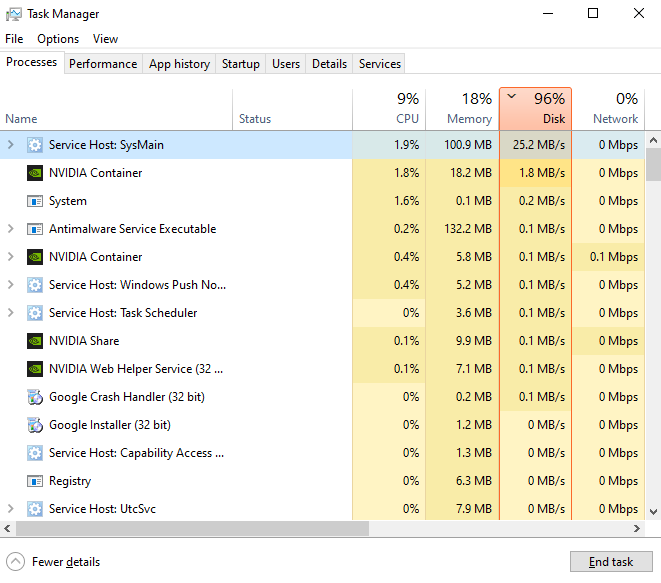
To Stop this:
- Type “cmd” in the desktop search bar
- You will Command Prompt. Right-click and select Run As Administrator.
- Now type this Command: sc stop “SysMain” & sc config “SysMain” start=disabled. Press Enter.
- Wait for the Success message.
- Restart the PC.
This should fix the SysMain problem and you will be able to run Tekken 8 smoothly.
Forcing Tekken 8 to use DX12:
Forcing the game to run with DX12 fixed the lag issue for many users:
- Head to Steam Library
- Select Tekken 8
- Right-click and select Properties
- Under Launch Option type ” -DX12 ” (without the quotes).
- Restart Steam and launch the game.
Making Tekken 8 Use All CPU Cores:
It seems like there is a bug that does not let Tekken 8 utilize all your CPU cores. As a result, the game kept stuttering with frequent FPS drops.
- Head to Steam Library
- Select Tekken 8
- Right-click and go to Properties
- Under Launch Option type ” -USEALLAVAILABLECORES ” (without the quotes).
- Restart Steam and launch the game.
Verifying Tekken 8 Game Files:
Corrupted or missing files could also be the reason for poor performance. Here is what you need to do:
- Head to Steam Library
- Select Tekken 8
- Right-click and select Properties
- Now click on Installed Files.
- Finally, click on Verify Integrity of Game Files.
This would take a while but any missing file would be downloaded again. If this does not fix the problem you may have to re-install the game. Sometimes a fresh installation could do the trick.
Most of the time optimization issues are fixed but the developers themselves with the help of a Patch. So if this is an optimization issue, you would probably have to wait for a patch fix.
That will be all on “TEKKEN 8- How to FIX Lag and Stuttering”
I hope the guide was helpful. Please let us know in the comments section below. Also, follow FPS Index for more guides on Tekken 8.

Arya is an avid gamer and a full-time content writer. His love for games is so unconditional that despite having a degree in Mass Communication he chose to have a career in the blogging world. He is a FIFA lover and has played every single FIFA game released since 2005. His knowledge of Sports Games is impeccable and every single article he writes is backed by years of experience.
