After a long wait, The Finals is finally out on all major platforms. Honestly, it was undoubtedly one of the best FPS games I had played and I eagerly waited for a release. There were hints and leaks all over the internet and they ultimately settled for a surprise release.
The Beta Playtest version of the game was an absolute hit with almost 7 million users playing the game worldwide on all platforms. The game had very few bugs and glitches. The ones that were there could easily be overlooked because of how good the game was.
However, since the game was released officially, users have been complaining about it crashing on their PlayStation 5 quite frequently. If you are one of them, we have got you covered. In this guide, we will be talking about how you can easily fix THE FINALS Crashing on your PS 5.
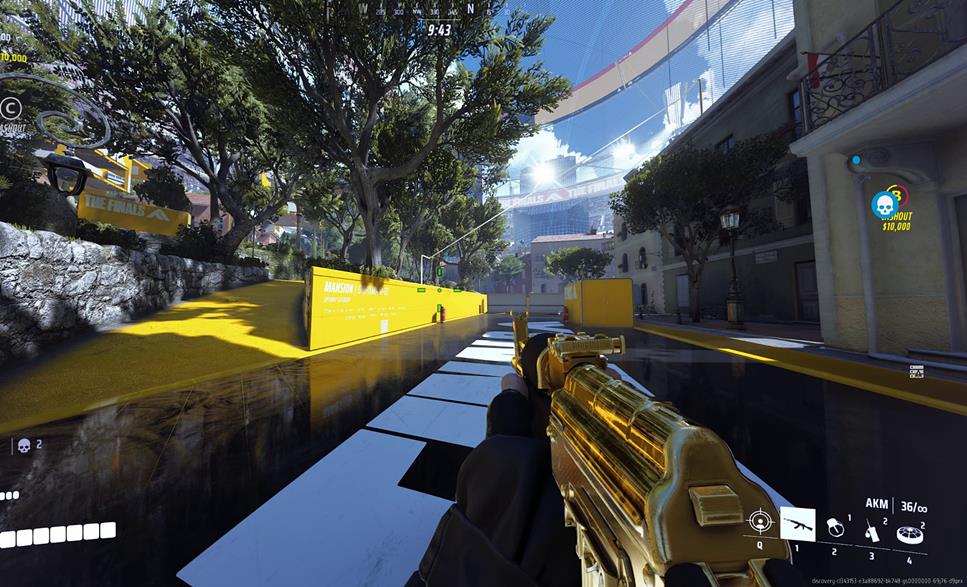
THE FINALS Crashing on PS5 | How to FIX
It is very common for games to crash on consoles. Figuring out what could be the cause of the problem is difficult. This is why we would proceed one step at a time making sure we eliminate every possible cause.
The Basics:
Restarting your Console is the first thing that you must try. A simple reboot fixes a lot of problems especially if a game keeps crashing.
Also, make sure you have updated the System Software as it includes bug fixes and stability improvements. It is essential to have updated software for your PlayStation 5 as many times the games would not be compatible with an outdated console software version. It could very well be the case for The Finals as well.
To do that, just follow these steps:
- Head over to Settings
- Select System
- Then select System Software.
- Select System Software Updates and Settings
- Click on Update System Software
Re-installing the game could also fix crash-related problems with it. Go ahead and download the game all over again. A fresh download could do the trick.
Licensing Issues with The Finals:
This is the most common reason for games to crash on the PS5. Licensing issues are not that horrible and have a really simple fix:
- Go to Settings
- Then head over to User and Accounts
- Select Other
- Click on Restore Licenses.
Corrupted Save Data for The Finals:
It is possible for a Save file to get corrupted and that could easily lead to The Finals crashing on the console. You would normally get an error CE-108255-1 after the crash. Here is how you can delete corrupted save files.
- Head over to Settings
- Now go to Storage
- Select Console Storage
- Then to Saved Data
- Now select PS5 Games.
- Select the Data for The Finals
- Delete it.
Overheating issue for the PS5?
Overheating has always been a problem with the PlayStation 5. This could also be one of the main reasons why The Finals could be crashing on your console. Here is how you can fix it:
- Make sure there is a good amount of airflow at the place where you keep the PlayStation 5. Avoid keeping the console in corners.
- Dirt on the cooling fan could easily be the reason for overheating. You need to clean the fan at least once a week.
- There are small vents that let air flow to the power supply and you need to clean them. Dust covering these vents would lead to the power supply heating up and games may start crashing. If you are not sure how to do this seek help from a Professional.
External Drives could be the problem:
External Drives have been the reason for games to crash on the PS5 in the past. Although it is not a common occurrence, there could be a conflict in data when you have an External Drive connected. Installing The Finals on your PS Storage and also having an External Drive connected may lead to this problem.
Disconnect the external drive and then launch the game. In case you have installed it on the external drive then re-install it on the PS5 storage and check whether or not the game crashes after launch.
Database Errors and Cached Data:
Database Errors have been one of the major concerns for the PlayStation 5 since its launch.
Let’s say you have a closet where you keep shirts from different brands all mixed up. Now if you are asked to take a shirt from a specific brand you would probably be checking the tags of every shirt that is inside until you find the right one.
Now imagine, if the closet had sections labeled with different brand names. You can now easily get the shirt you want and this is exactly how the PS5 database works. It is possible that the data your console needs to access The Finals is not arranged properly which is why it keeps crashing.
Fixing Database errors simply means rearranging data. Similarly, Clearing out Cached Data is also essential for games to run smoothly on the console.
- Turn off your PS5 completely.
- Now take out the power cable and wait for 3 minutes.
- Plug in the controller to the USB.
- Plug back the power cable and then press and hold the power button until you hear two beeps. This may take 8 to 9 seconds. Let go of the power button on the second beep.
- The console boots up in Safe Mode.
- Press the PS button on the controller and use the D-pad to navigate through the menu on the screen.
- Select the option Clear Cache and Rebuild Database.
- First, click on Clear System Software Cache.
- After that, click on Rebuild Database.
It will take a while and your PS5 will automatically reboot after that. I assure you that these steps will fix any crash-related problems with The Finals on your PS5. If the problem is from the developer’s end, you might have to wait for a patch fix.
That is all on “THE FINALS Crashing on PS5 | How to FIX”
I hope the guide was helpful. Please let us know in the comments section below. Also, follow FPS Index for more guides on The Finals.

Arya is an avid gamer and a full-time content writer. His love for games is so unconditional that despite having a degree in Mass Communication he chose to have a career in the blogging world. He is a FIFA lover and has played every single FIFA game released since 2005. His knowledge of Sports Games is impeccable and every single article he writes is backed by years of experience.
