This article will help you set the best camera angle for your races in F1 22.

F1 22 Best Camera Settings
F1 22 is the fifteenth installment in the franchise developed by Codemasters and published by EA. The game has the official license for Formula 1 and 2 Championships.
Racing games like F1 is a lot more than just accelerating past your opponents. Unlike NFS this one includes very detailed driving mechanics. There are a lot of factors that come into play once you grab the wheel.
We have already discussed the best Assist Settings as well as the best Wheel Settings for F1 22. Now what we are going to talk about is the best Camera Settings that you could possibly use to race faster and win more.
Camera Settings :
Many people would actually think that camera settings would not make a difference in your game. However, I would completely deny that. Camera settings make a huge difference.
A good angle could give you a much better field of view which would help you make those sharp turns, it could help you focus more as you would have more of the track visible on your screen. Most of the camera settings would actually make you stare at the sky as it covers most of your view. That is not what you want in an intense race. You need to see more of the track and your opponents to know how exactly you will accelerate and turn.
Go to Camera Settings after pausing the game and make these changes :
- Car Specific Settings: Disabled
- Edit Camera Settings: Global
- Camera: TV Pod Offset
- Field of View: -10
- Offset Lateral:-12
- Offset Horizontal: 5
- Offset Vertical: 0
- Angle: -4
- Near Clip Plane: 0
- Mirror Angle: 0
- Camera Shake: 0
- Camera Movement: 20
- Look to Apex Limit: 4
- Halo Column: On
Here is what the view looks like :
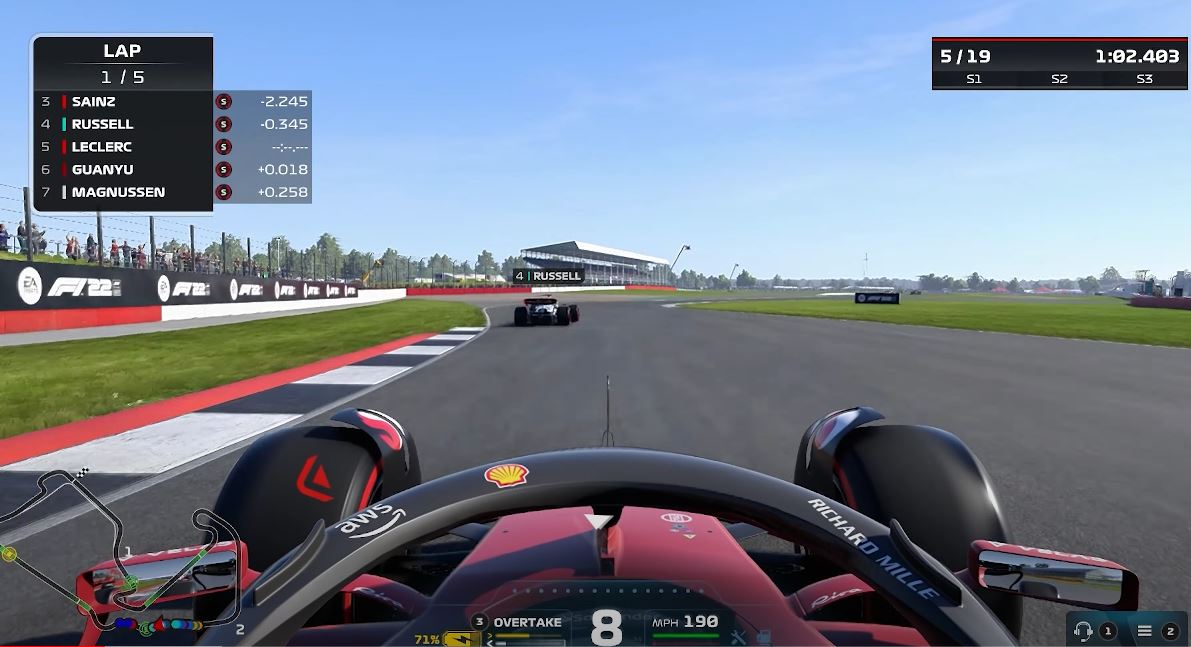
However, if you still feel that the cockpit view is the one for you, then I also have a Cockpit view setting that you might like :
- Car Specific Settings: Disabled
- Edit Camera Settings: Global
- Camera: Cockpit
- Field of View: -5
- Offset Lateral : 0
- Offset Horizontal: -5
- Offset Vertical: 16
- Angle: -20
- Near Clip Plane: 0
- Mirror Angle: 0
- Camera Shake: 0
- Camera Movement: 0
- Look to Apex Limit: 0
- Halo Column: On
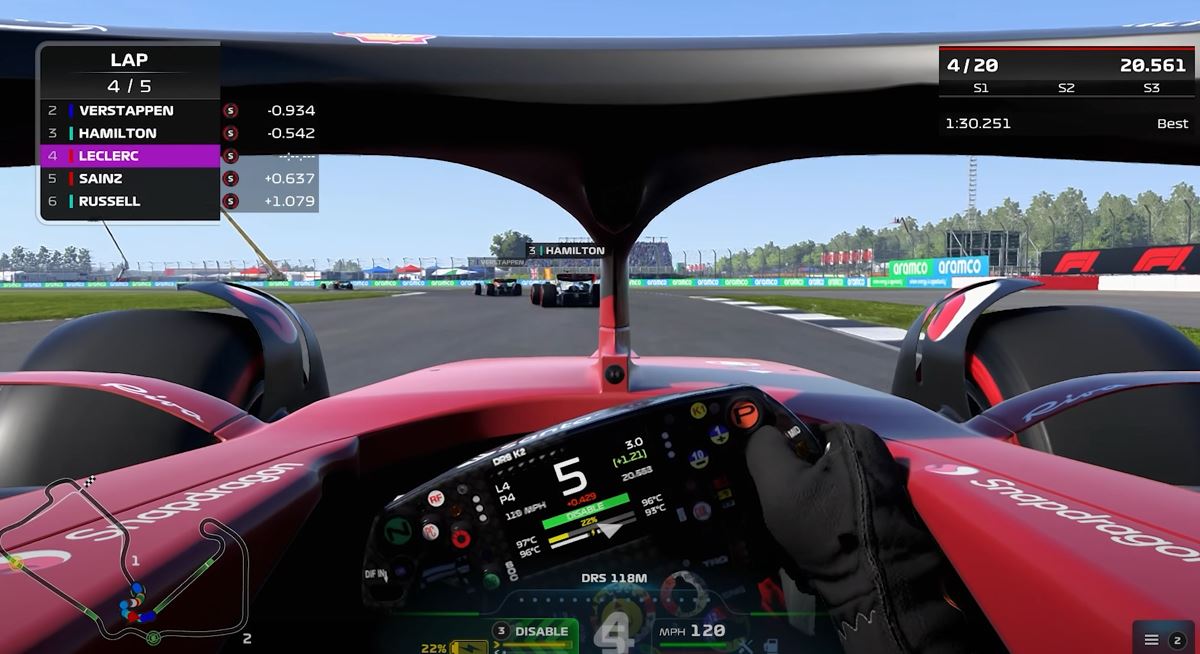
This is what it would look like after you set it up.
There you go, these are the best camera settings that you may try to use. At the end of the day, it comes down to personal preference. However, you can still try these out and see if it helps you out.
I hope the guide was helpful. Please let us know in the comments section down below. Also, keep following FPS Index for more F1 22 content.

Arya is an avid gamer and a full-time content writer. His love for games is so unconditional that despite having a degree in Mass Communication he chose to have a career in the blogging world. He is a FIFA lover and has played every single FIFA game released since 2005. His knowledge of Sports Games is impeccable and every single article he writes is backed by years of experience.
